
Dave Miller – Tech Enthusiast & Security Expert – May 3rd, 2022
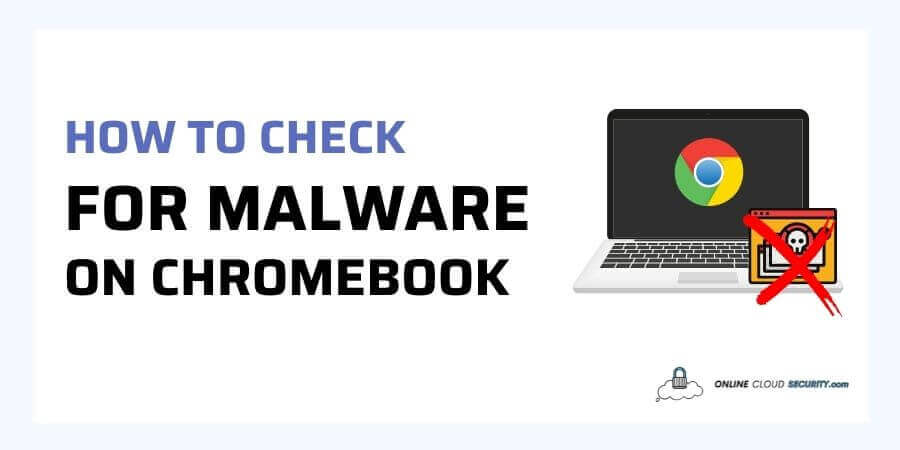
Chromebooks are already highly safe computers, but if you believe you have some problem, you’ll need to know how to check for Malware on Chromebook. Google built ChromeOS and Chromebooks to be immune to most malware that infects Windows computers. While this is true, you may still be at risk if you use a Chromebook in specific ways, owing to user-related scams. Although, some people may disagree. Therefore, your Chromebook will get better secured from many of the web’s risks with a few clever adjustments, but how remains the issue.
Continue reading the article to learn whether viruses are a myth in the chrome book and, if they are not, how to protect yourself.
Chromebooks promote themselves as computers that are smart, safe, and ready when you need them. Chromebooks aren’t like other laptops because they run Chrome OS instead of Windows. They get powered by Google’s Chrome OS, a fast, simple, and secure operating system that runs on every Chromebook.
Chromebooks, primarily used for web surfing and online work, are easily accessible, sturdy, portable, and, most significantly, inexpensive. Chromebooks are well-known for their safety. A Chromebook, in essence, can protect you from any virus and most types of malware. Every Chromebook has many levels of security built-in, making it safe to use straight out of the box.
Fact: For the past two years, privacy and security features have helped Chromebooks become the most popular gadget among K–12 schools in the United States.
The notion of defense in layers gets used to offer many levels of security, such that even if one barrier gets bypassed, the others remain in place. So, when it comes to viruses and other sorts of Malware, Chromebooks are unquestionably safe. How safe is it?
Chrome Book has four security layers that keep it in a top-notch running condition safe from malware
There have been differing opinions on whether Chromebooks may get infected with viruses. Chromebooks Are Inherently Secure is one response. Chromebooks are incredibly secure and are not susceptible to any known viruses. Because each web page and Chrome program operates in its virtual Sandbox, other computer components cannot get penetrated by a single infected page
Another reason is that Chromebooks do not let you install executable apps, making it unlikely that you would become infected with a virus. So, what makes you think you need to know how to check for Malware on Chromebook?
Chromebook may become infected by installing a fraudulent extension from a third-party developer. It might result in your device getting infected with malware. Because it runs Android apps, your Chromebook is subject to the same risks as your phone.
Overall, we can safely presume that your Chromebook is virus-free. But that doesn’t rule out the possibility. It’s most likely malware, ransomware, or a hacker on the Chrome Browser if strange things happen to your laptop when you log in to your Google Account. In that case, the best thing to know is how to check for Malware on Chromebook, as mentioned below
There are three ways for you to How To Check For Malware On Chromebook
As mentioned above, Chromebook gets equipped with a verified boot internal mechanism to fight any malicious file corruption. Therefore, restarting a Chromebook might be more meaningful than you think. The problem comes when most users charge their Chromebook on clamshell mode, leaving it on for days or weeks.
Replace that process with a proper reboot of your device. It gets not recommended since shutting down a Chromebook is necessary because it must start up again the next time it gets used. And shutting down a Chromebook is an essential part of its security system.
You may hold the Power button down until the screen shuts off and push it again. Alternatively, you may reboot your device by turning it off from the “Status Bar,” which displays the time. By doing so, ChromeBook will automatically check your device for any Malware.
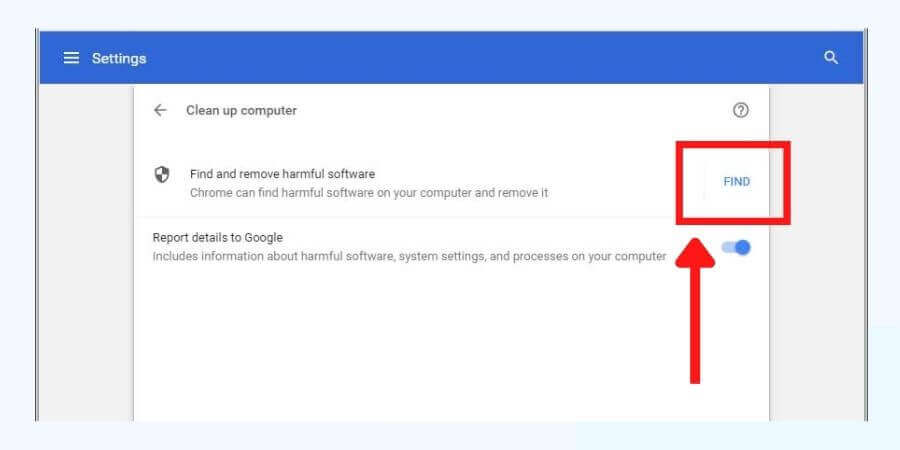
Chromebook native browser Chrome has a built-in Malware scanner. You can use it by following the steps below
The general notion is that the antivirus software gets not required on a Chromebook; people frequently inquire whether or not antivirus is needed. The truth is You need it anyway.
Because you’ve already thought about it and are looking into how to check for malware on Chromebook. You’ll need to get your hands on a third-party antivirus like Malwarebytes
Malware bytes is an excellent antivirus scanner with real-time protection against malware, internet threats, and system vulnerabilities. It determines each app’s access credentials, so you know precisely what information you’re giving. The idea is to aggressively use technologies specifically designed to eliminate adware, spyware, and potentially unwanted applications.
Malware is simple; download the software, run it, and follow the on-screen instructions for a full system scan.
Note: The basic, free version can check your device for viruses and remove them right away, and it comes with a 14-day trial.
Users may be able to install obnoxious Chromebook extensions or browser addons that slow down online surfing and performance; this might result in a malware infection on your device. If you don’t want to conduct a virus check on a Chromebook, You should review all extensions you’ve installed yourself.
Make sure you only authorize extensions from people you know and trust.
In addition to the steps above for detecting and eradicating any malware on your Chromebook. Keep the information below in mind to keep your Chromebook safe in the future.
Chromebooks are significantly more popular than Apple’s laptops, and this trend isn’t going away anytime soon. It’s an uncommon occurrence to see a Chromebook infected with a virus, as it is with an Apple laptop. I’ve included all of the security features that Google has incorporated into Chrome OS to protect your Chromebook from cyber attacks.
Nonetheless, even if you are still concerned, you now understand the many ways to detect and eliminate infections. Remember the additional safety precautions, and you’ll be OK with your Chromebook. If I’ve missed something, you can use Google Support to get the best solution.
**Onlinecloudsecurity.com is a participant in the Amazon Services LLC Associates Program, an affiliate advertising program designed to provide a way for websites to earn advertising revenues by advertising and linking to Amazon.com and affiliated sites. As an Amazon Associate we earn affiliate commissions from qualifying purchases.**

Dave Miller is an IT Consultant for Online Cloud Security and has over 7 years of experience in the Information Technology space. He also specializes in repairing laptops & computers. In his spare time, he loves to talk about new technologies and hosts monthly IT and Cyber Security meetings in the Houston area.
Click any button down below to share this article on the following channels:

Online Cloud Security is here to recommend you the most secure devices, from laptops to smartphones, we only want to provide you with products that we have tested and used ourselves for online security. Every product that we recommend is heavily inspected and tested for security against hackers, viruses, malware, and any other intruders that may want to steal your information.

Online Cloud Security is here to recommend you the most secure devices, from laptops to smartphones, we only want to provide you with products that we have tested and used ourselves for online security. Every product that we recommend is heavily inspected and tested for security against hackers, viruses, malware, and any other intruders that may want to steal your information.
Your Trusted Source for Online Security