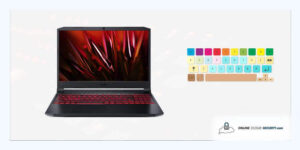
By Online Cloud Security | Last Updated on September 29, 2021
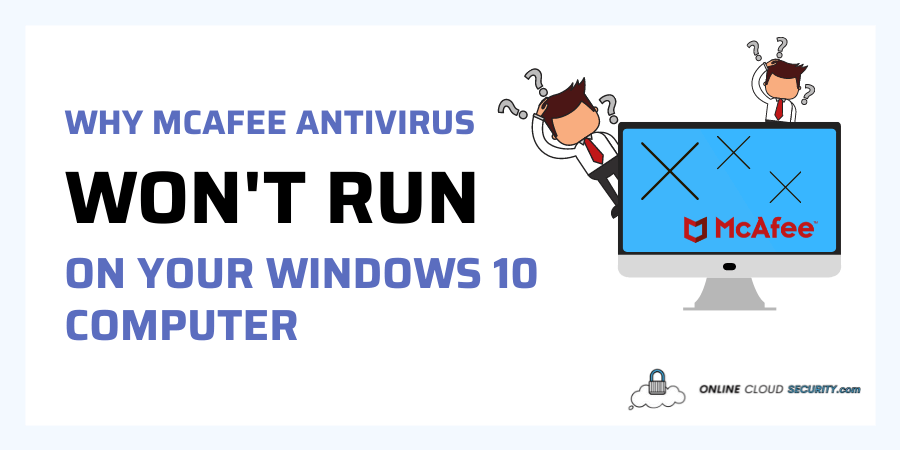
McAfee is one of the most reputed security software providers, being compatible with many platforms including Windows 10. However, some of Windows 10 users face errors when trying to install McAfee programs on their computer or laptop.
Indeed, some difficulties may arise when running a McAfee antivirus on a Windows 10 PC, which mostly have to do with the incompatibility of the antivirus with the platform and unfunctional or missing program files.
Keep reading to get a deeper insight into the reasons of a McAfee antivirus not running on your computer or laptop and ways of troubleshooting the issue.
McAfee works great with the previous Windows versions, so when errors arise during its installation on a Windows 10 PC, there is a debate on which of the two tech giants is to blame. Indeed, the compatibility of McAfee with Windows 10 is quiet sensitive.
A tiny detail missed during the installation can lead to failed protection and conflicts with other programs. The most common reasons of disrupted compatibility with McAfee with your Windows 10 device are: missing McAfee profile files, the installation of an incompatible McAfee version, and conflicts with other PC software.
When working with McAfee, it’s important to know that it provides a wide selection of antivirus plans that suit specific devices. Choosing the wrong one will obviously trigger errors when trying to install the plan. Luckily, it’s quiet easy to find out whether your PC is compatible with the McAfee setup you have on hand.
To do that, go to the antivirus setup requirements and check the RAM, processor and so on. Now, inspect the specifications of your device. If they don’t meet the McAfee requirements, the installation will fail. Return the existing setup and find one that matches your computer resources.
One of the features of McAfee antivirus is transferring the license from one device to another. However, always make sure you transfer the license on the same platform as your previous device. That is, if your old PC ran on Windows, the license must be transferred on a Windows-operated device to be functionable.
Sometimes, McAfee may conflict with a program on your device, which gives error when you least expect it. All you have to do is to remove the malicious program to breathe a new life into your antivirus.
You can find the trouble-making program in the Apps folder. After identifying it, press Uninstall and delete the related files as well. Restart your PC and scan it with McAfee. Keep in mind that there may be multiple conflicting programs acting at once. So, make sure to find them all to fix the security software.
Junk files are an annoying trouble-maker that can compromise the operation of the antivirus on your Windows 10 computer or laptop. They are not of malicious nature, meaning they don’t harm your PC, but they can obstruct and confuse your McAfee security software.
Being not able to identify whether the file is safe or not during the scanning, the antivirus gives error. The user may not be aware of the source of the error, which can make them think that the disruption happened because of the incompatibility of McAfee with Windows 10. Luckily, the error may be caused by a minor junk file as well, which you can effortlessly remove.
All you have to do is to delete the junk files from your system. Junk files are temporary files, like cache, that your device uses during the installation of apps or performing other one-time actions. Once the command is done, the temp files lose their value and only occupy storage in your PC. Sometimes, they impede the antivirus to do its job. That’s why, make a point of deleting the junk files regularly to ensure no error messages pop up when scanning your device for malicious programs.
Junk files are an annoying trouble-maker that can compromise the operation of the antivirus. They are not of malicious nature, meaning they don’t harm your PC, but they can obstruct and confuse your McAfee security software. Being not able to identify whether the file is safe or not during the scanning, the antivirus gives error.
The user may not be aware of the source of the error, which can make them think that the disruption happened because of the incompatibility of McAfee with Windows 10. Luckily, the error may be caused by a minor culprit as well, which you can effortlessly remove.
All you have to do is to delete the junk files from your system. Junk files are temporary files, like cache, that your device uses during the installation of apps or performing other one-time actions. Once the command is done, the temp files lose their value and only occupy storage in your PC.
Sometimes, they impede the antivirus to do its job. That’s why, make a point of deleting the junk files regularly to ensure no error messages pop up when scanning your device for malicious programs.
Sometimes, a missing file may be to blame for McAfee antivirus not running on Windows 10. In this case, you will have to uninstall the incomplete McAfee antivirus setup, and download a new one. Make sure the new setup contains the whole set of files, and install it not before restarting Windows 10.
To sum up, there are several reasons the McAfee antivirus won’t run on your Windows 10 device. The spectrum of possible issues ranges from missing setup files and damaged registry elements to conflicts with other PC programs and junk files causing error messages. Truth be said, the whole process from troubleshooting to fixing the issue may take time and effort. You want to know the ins and outs of computers quiet well to make sure you succeed in your attempt to remove errors and malicious files. Luckily, there are lots of tutorials online to help you fix the issue by yourself. If you are afraid of doing something wrong, make sure you ask an expert to do the job for you effectively and safely.
**Onlinecloudsecurity.com is a participant in the Amazon Services LLC Associates Program, an affiliate advertising program designed to provide a way for websites to earn advertising revenues by advertising and linking to Amazon.com and affiliated sites. As an Amazon Associate we earn affiliate commissions from qualifying purchases.**
We hoped you enjoyed this article on why McAfee Antivirus won’t run on your Windows 10 computer or laptop, and as always, share this article on social media and make sure to follow us on Pinterest for more helpful tips on Online Security for your laptop!
Click any button down below to share this article on the following channels:

Online Cloud Security is here to recommend you the most secure devices, from laptops to smartphones, we only want to provide you with products that we have tested and used ourselves for online security. Every product that we recommend is heavily inspected and tested for security against hackers, viruses, malware, and any other intruders that may want to steal your information.

Online Cloud Security is here to recommend you the most secure devices, from laptops to smartphones, we only want to provide you with products that we have tested and used ourselves for online security. Every product that we recommend is heavily inspected and tested for security against hackers, viruses, malware, and any other intruders that may want to steal your information.
Your Trusted Source for Online Security