
Dave Miller – Tech Enthusiast & Security Expert – February 7th, 2023
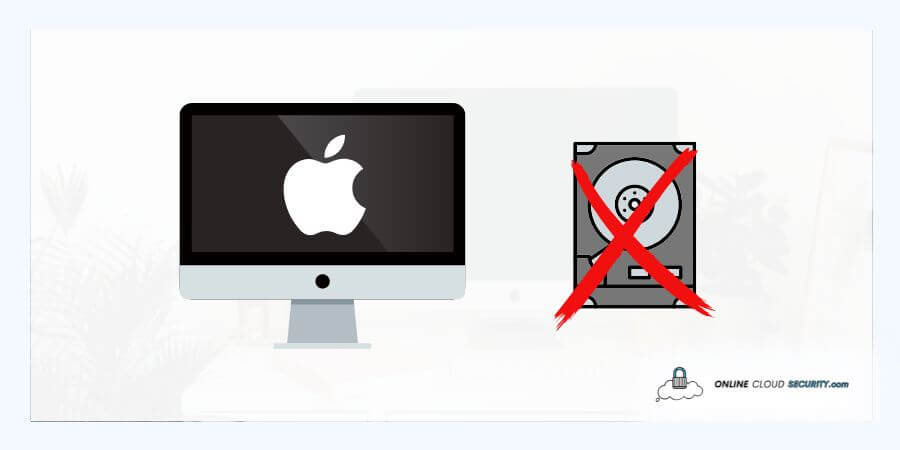
The hard drive is the most important part of any device when it comes to storing your data, but there are times when you might not want it to be there; In these situations, you can start looking for information on how to destroy iMac hard drive and erase all data from It. The storage capacity of devices has grown so much over time.
Now we no longer consider how or what we need to do with the never-ending data created by our everyday lives. Most of the gadgets we use today contain some form of storage. But because of all the storage that got accumulated over the years. When switching to another device, it will remain until you delete it or relocate it to a secure location.
A few years ago, it used to be the norm when no one seemed to care that your data was safe and unrecoverable once you deleted it. The truth is that when you delete anything, you may believe that it got entirely erased, but this is not the case. Our OS indicates that deleting a file’s reference and declaring its space available is a very quick procedure. However, it is actually recoverable, which is why whenever individuals now decide to sell their outdated technology, in this example, Apple MacBooks, they search for ways to destroy iMac Hard Drives.
Read on to learn more about how to delete your data from your old iMac and the many ways you may employ to do it:
Apple divides its products into categories depending on the variation of features. However, there is still one factor that we must consider when determining what price point to consider. Yes, as you could have suspected, I’m referring to the storage in the devices that will determine the ultimate cost. Everyone wants to have more and more storage for their devices. Still, in practice, you must consider your budget to determine which one you will ultimately purchase.
Regarding the Apple Mac devices especially, you may select from various SSD configurations, including the standard 128GB, 256GB, 512GB, and 1TB sizes, as well as bespoke orders of 2TB, 4TB, and even 8TB Flash storage. SSDs weren’t an option before Apple switched from employing hard drives in all of its iMac models to SSDs, offering consumers a significant performance boost. To clarify, an iMac drive is what Apple refers to as its SSD technology. Before that, they had HDDs, referred to as fusion drives. The hybrid drive technology known as Fusion Drive combines a hard drive with NAND flash storage.
Apple had HDD notebooks with lower price ranges before switching entirely to SSD. Still, there are essentially no hard drives in any of the accessible Apple PCs. Apple-designed solid-state SSDs are used in every model today. Let me just say there are many reasons you shouldn’t get a Mac with a hard drive without getting into the specifics of whether one is superior.
You will thus have all of your storage in that and iCloud backup once you have the Apple MacBook with the iMac drive with you. Therefore, you must wipe your data every time you wish to sell or swap your laptop. And in this regard, Apple drives are identical to other storage options available. People may use your data for malicious purposes if you haven’t properly deleted it. They may get access to your identity or credentials.

Therefore, before you even think of getting rid of your old computer, whether tossing it or selling it. It’s best practice to ensure all that data got securely erased from your drive. And that is precisely what I will explain in the next portion about whether you need to destroy the hard drive itself. Or you can use various techniques to get rid of data permanently.
Therefore, it is best practice to ensure all that data has been wiped adequately from your disk. It should come to your mind before you even consider getting rid of your old computer. It’s also the case whether you are throwing it away or selling it. And that is precisely what I will cover in the section after this one about whether you can permanently delete data without destroying the hard disk by using different methods or not.
Not selling or discarding every hard disk and flash drive you’ve ever had is always an option. However, in the long term, you will run out of room to store these drives, so learning how to permanently and safely dispose of them is necessary. So below are some of the methods recommended that will help you for how to destroy iMac hard drive and erase all of its data:
Disk Tool is a system utility provided by Apple Inc. for managing disk and disk volume-related operations. It has various functions, and your Mac may manage internal and external storage devices with Disk Utility. Disk Utility is used to format and administer partitions on physical storage devices, which is what we are interested in. In this case, utilizing the Disk Utility on an Intel-based Mac get different from doing it on a Mac that uses Apple hardware. So, adhere to the guidelines below.
Note: The instructions on the official page should get used instead of the ones below if you’re using macOS Monterey or a later version on a Mac with the Apple T2 Security Chip. You may also go to the official checklist for instructions on using the disk utility on an Intel-based Mac. And if you’d want further advice on what to do before getting ready to give your Mac away or sell it out.
But if you are using a Mac with Apple silicon, use the following steps
When you are going to delete your hard drive, the Apple disk tool gets used to provide several extra security alternatives. Like the four security levels, where option 1 was the default wipe and option 4 was the most secure erase. Here the disk utility repeatedly writes zeros, ones, and random data over the whole disk. Even though it is the most secure wipe, it gets not always recommended. The reason is that dependability might get impacted by the SSD technology of the time, which could cause memory cells to wear out more quickly. With today’s SSD advancements, this might not be the case anymore, but Apple removed the option from Disk Utility for a reason.
Therefore, FileVault, a disk encryption application in Mac OS X 10.3 (2003) and beyond, is your alternative choice here. Using volumes on Mac machines, it encrypts data as it gets processed. It also implies that a password is required to access the data on your hard disk. That information gets encrypted without it.
You are thus employing the best protection for any disk by using FileVault, and you might not even need to delete a hard drive safely. According to Apple regulations, doing an erase is still a good idea since without a mechanism to decode the data, even if recovered, it will be worthless.
You can find instructions for using the File Vault on the official Apple website here.
You may quickly and safely remove all of your settings, data, and programs while maintaining the current operating system by using Apple’s version of the wipe assistant, which is also available from other manufacturers. You need macOS Monterey or later, a Mac with Apple silicon, or a Mac with the Apple T2 Security Chip to use this function. Different OS versions need to follow detailed instructions, and this is the official website where you can follow all the steps with a step-by-step explanation.
Even the question of whether physically deleting the disk will help you get rid of all the data has been raised by many. Then allow me to inform you that there is a decent probability of permanently damaging it. That essentially applies to SSDs as well. If you go full Hulk Smash, all but the most advanced recovery methods won’t be able to retrieve the data. SSDs and flash memory can be more prone to drowning than older models. You may read a fascinating article about folks who are unsure of how to destroy their SSD or HDD by following this link.

Selling used, or second-hand computers come with several dangers, one of which is the possibility that the buyer can retrieve any valuable data from the hard drive. Even then, some people still fail to securely delete their systems before selling them, but one should always exercise caution. Here in this section, I’ll speak to the second opposing group, those who are attempting to recover their own data from a disk that has crashed or who have lost data for other reasons.
As we know, data recovery is now an essential component of every complete data protection solution implemented by an IT team. Since wiping just removes all previously stored data while leaving the physical hard disk intact, it differs from shredding in most cases. No matter how advanced the technology employed is, there is always a chance of data loss while using any recovery program for the data.
However, employing data recovery software is safer than trying to recover data physically as opposed to physically trying to do so. Additionally, there are advantages and disadvantages to the safety region in data recovery software, depending on how the program gets used. You should also bear in mind that before utilizing any data recovery software, you should confirm that a reputable organization produces it. It needs to be trustworthy, honored, and offer outstanding customer service. Genuine data recovery software won’t ever change your drive’s already present contents. It will simply scan it for signs of missing or deleted items. Please avoid using free, cracked, or software with keygens as it may damage as parament.
A professional and top-rated data recovery program is always a safer approach to retrieving, but in the end, simply keep that in mind. A far safer, if more expensive, option is to contact an experienced specialist. The only drawback is that it may be pricey and sometimes depends on how badly you want your lost data to get recovered.
Maintaining total control over your data is becoming more challenging today. However, you can still use strategies to always be in charge of what gets stored on your storage devices. You have several choices that go to official websites where you may follow each step in more detail for how to destroy iMac hard drive.
You may also use Apple’s recycling program, which allows you to recycle any Apple product and those from its owned brands both in-store and online. Apple will wipe your data before disclosing it to ensure that it is appropriately recycled or given a second opportunity. They even warned you to back up your data before sending it in since your personal information would get entirely erased from your device.
But doing it yourself using the methods I’ve listed above is always preferred.
**Onlinecloudsecurity.com is a participant in the Amazon Services LLC Associates Program, an affiliate advertising program designed to provide a way for websites to earn advertising revenues by advertising and linking to Amazon.com and affiliated sites. As an Amazon Associate we earn affiliate commissions from qualifying purchases.**

Dave Miller is an IT Consultant for Online Cloud Security and has over 7 years of experience in the Information Technology space. He also specializes in repairing laptops & computers. In his spare time, he loves to talk about new technologies and hosts monthly IT and Cyber Security meetings in the Houston area.
Click any button down below to share this article on the following channels:

Online Cloud Security is here to recommend you the most secure devices, from laptops to smartphones, we only want to provide you with products that we have tested and used ourselves for online security. Every product that we recommend is heavily inspected and tested for security against hackers, viruses, malware, and any other intruders that may want to steal your information.

Online Cloud Security is here to recommend you the most secure devices, from laptops to smartphones, we only want to provide you with products that we have tested and used ourselves for online security. Every product that we recommend is heavily inspected and tested for security against hackers, viruses, malware, and any other intruders that may want to steal your information.
Your Trusted Source for Online Security