
Dave Miller – Tech Enthusiast & Security Expert – February 21st, 2023
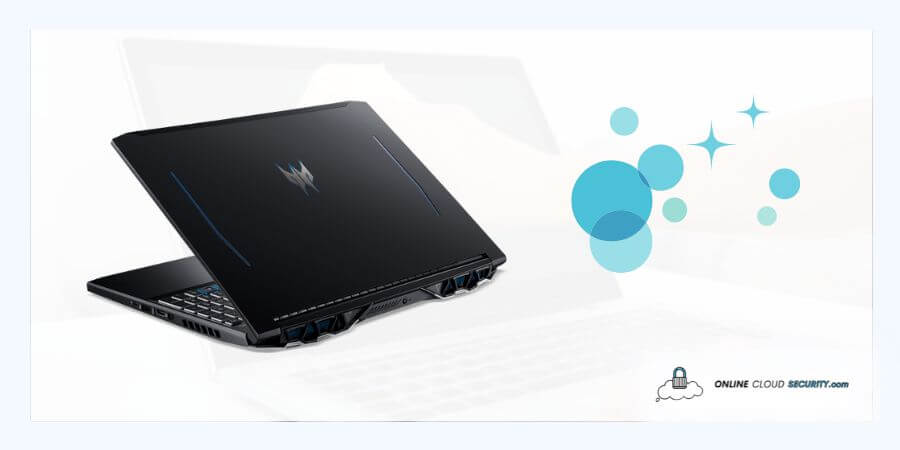
You should take care of your Predator Helios 300 by using the proper cleansers, rags, and procedures to air your filthy laptop from the screen to the vents, but how to clean Acer Predator Helios 300 safely by yourself? Every aspect of life requires cleaning, and the cleanliness and hygiene of electronic devices are a growing problem.
As we use our computers indoors and outside, regardless of the environment, and since we use our hands almost continuously, everything we touch might end up on our devices, even our laptops. Untidiness may cause various problems, and having a messy or unorganized computer can add to the stress you experience daily.
Even being a powerhouse, Helios also has problems that other laptops do. Like all other laptops, Helios’ better cooling system draws air in, and over time, this causes it to require cleaning. Besides this, You will get forced to clean your laptop with dirt, spots, oil from your hands, and food particles, but the challenge comes when you have to figure out how to accomplish it. You won’t need to search anywhere else except this post to find the best cleaning techniques for your laptop because not all are equivalent.
Learn more about how to clean an Acer Helios 300 and what to remember by reading the rest of the article:
Acer is a global Taiwan hardware and electronics company specializing in cutting-edge technologies. Throughout the years, Acer developed additional series for customers with various demands. Their one series, Helios, is more extensive and robust. It has many extra techs to handle any workload with Helios at your back. It began in 2008 when Acer launched a range of desktop computers and entered the gaming computer industry. The Acer Predator line of mid-range to high-end gaming laptops and desktops got later rebranded from the Acer Aspire Predator series.

With its extreme performance hybrid architecture, the series competes with the most recent Intel® Core laptop CPU in specs. The high performance and futuristic computing chassis are different characteristics of this series. Their groundbreaking new design elevates your experience by matching the appropriate core to the proper demand. We are interested in its superior cooling technology to clean our laptop.
Since the Helios 300, a high-performance gaming laptop, also has the most incredible cutting-edge cooling, including custom-engineered 5th Gen AeroBlade 3D Fan Technology and the cooling benefits of liquid metal thermal grease. Using this tech, you get the smallest metal fan blades in the world, which are only 0.1mm thick (87.5% thinner than regular generic plastic fans). This design makes more airflow, blades, and laminar airstream possible.
Since it is common for laptop cooling fans to begin experiencing problems due to dust buildup after many months of normal usage. So, despite having an advanced cooling system that allows air intake from one vent to pass exhaust from the other. And Acer Predator Helios 300 is no different; therefore, as I said before, you’ll need to understand how to clean Acer Predator Helios 300 safely by yourself:
Acer Predator Helios 300’s CPU and GPU can assist in sustaining a top performance for extended periods thanks to effective cooling, which is unquestionably the case. Even so, if your laptop seems overheating and to make far louder sounds than usual, it probably is. When it happens, the cleaning can save the day.
Even if that’s not the case, you’ll need to clean your laptop frequently; how frequently depends on various factors. It depends on how dusty the environment is around you. You don’t need to clean it as frequently if you live in an area with little dust. It must get cleaned periodically if the area is relatively dusty. It would help if you cleaned it from the inside once every three to six months, depending on how much dust there is.
We will go into depth about cleaning in this article since you need to remove the rear of the fans to clean them properly, and many people online have mentioned that they are having problems. With the laptop turned off, a can of pressurized air sprayed into the fan vents in brief bursts may remove dust and clear it out.
The procedures for how to clean Acer Predator Helios 300 are as below.
If you’ve never disassembled a laptop before, the online tutorial videos are beneficial. But if you’re still concerned, it’s best to leave it to the experts. In general, it won’t be too difficult if you want to do it yourself, but only if you have all the necessary tools. With just a few tools at your disposal, you can easily clean the laptop from the outside, but if you want to go very deep inside, you’ll need a few other items. Thankfully, none of them are too costly and can get found on Amazon.
Note: If you open your computer’s casing, your warranty will be void. Therefore, if you have a pricey new laptop, you should not try to cut costs and instead choose cleaning services. You can get in touch with the neighborhood Acer service facility. You may even inquire whether you can swap out the paste without losing my warranty.
It’s not equivalent to surgery to open the laptop. Just take care. Before beginning, you must select a location with space for the equipment and your laptop. The next step is to remove your laptop’s screws. There will be many screws available for you here, so sort them so you won’t forget them when you come to put them back. Turn the laptop over and remove the case.
Once all the screws are out, remove the rear cover. While cleaning, don’t forget to unplug the battery after opening the laptop and briefly press the power button to discharge any residual electricity. After completing this step, open the laptop again before you, and move on to the following stage.
We will now concentrate on the fans because they will be the primary issue. You may open both to make the fans and heat sink accessible. Be mindful that one of them has screws on the bottom. One is also constructed of metal, whereas the other is of plastic.
Now, you’ll use a Qtip to clear the region of any dust. If you like, you may also use a vacuum, but be careful not to touch any other components unless necessary. The other fan components may get unscrewed, but don’t accidentally bend any blades. The Qtip will undoubtedly be helpful in this situation. Once more, I’d advise cleaning the sinks rather than touching the fan blades. The fans can now get cleaned, hopefully.
Try doing the same with the GPU fan on the opposite side. Be extremely cautious not to bend any of the blades since removing the magnet may be harder!
Now that the assembly must get removed, you may apply the thermal paste simultaneously. It is advisable to apply the paste while you are in there because it often dries up over time, and you removed the fans to clean them rather than simply blowing them out. You can determine when you might want to replace the thermal paste again in the future by examining the old paste and how well it has held up.
It is entirely up to you if you want to take the additional step of replacing the paste. More than once per few years shouldn’t be necessary; however, you should change your paste if your cooler gets removed for whatever reason.
The IHS of the CPU’s core should get covered in thermal paste. This step can get skipped if the thermal paste has previously got applied to your cooler. A small quantity, around the size of a rice or pea grain, must be used to the center of the built-in heat spreader. The CPU’s edges shouldn’t have any thermal paste pouring over them. You may view the YouTube video here or read more on the official Intel website.
Cleaning your equipment regularly is essential since it collects dust over time through the aperture, especially for heat sinks. If you want to disassemble your laptop to clean it and then put it back together to function properly, you must consider the crucial factors I have just gone over with you. Even though the Acer Predator Helios 300 has an excellent cooling system, cleaning is essential. But when to clean your laptop depends on where and how you use it.
Do thoroughly clean your computer or laptop a few times each year for a distraction-free experience. It should help you make the most of your equipment for many years, preventing messes by having basic cleaning materials at your workstation. Always stick with the specialists if you are afraid about opening your laptop because anybody can do it and ruin everything.
**Onlinecloudsecurity.com is a participant in the Amazon Services LLC Associates Program, an affiliate advertising program designed to provide a way for websites to earn advertising revenues by advertising and linking to Amazon.com and affiliated sites. As an Amazon Associate we earn affiliate commissions from qualifying purchases.**

Dave Miller is an IT Consultant for Online Cloud Security and has over 7 years of experience in the Information Technology space. He also specializes in repairing laptops & computers. In his spare time, he loves to talk about new technologies and hosts monthly IT and Cyber Security meetings in the Houston area.
Click any button down below to share this article on the following channels:

Online Cloud Security is here to recommend you the most secure devices, from laptops to smartphones, we only want to provide you with products that we have tested and used ourselves for online security. Every product that we recommend is heavily inspected and tested for security against hackers, viruses, malware, and any other intruders that may want to steal your information.

Online Cloud Security is here to recommend you the most secure devices, from laptops to smartphones, we only want to provide you with products that we have tested and used ourselves for online security. Every product that we recommend is heavily inspected and tested for security against hackers, viruses, malware, and any other intruders that may want to steal your information.
Your Trusted Source for Online Security