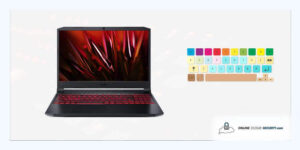
By Online Cloud Security | Last Updated on September 29, 2021
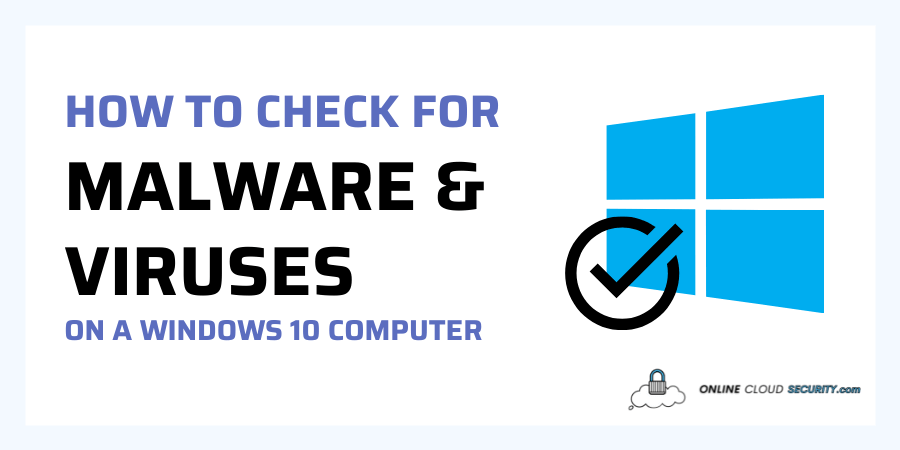
Malware & viruses can pose a serious threat on your computer. It helps the criminals to get access to the confidential data stored on your PC, steal it, and use it to their benefit. Learning how to check for Malware and viruses on your Windows 10 computer or laptop can prevent you from such attacks.
However, it’s important to mention that malware creators are always on the search for new ways to mislead and compromise antivirus programs. That’s why, it’s highly important to check your PC for malware on regular basis to make sure no one has broken into your computer or laptop and stolen your data.
Windows 10 operates with a built-in security system. The virus protection is performed by Microsoft Defender Antivirus. To check your PC for malware, you have to run one of the available scans depending on your needs. The four types of scans differ in intensity and number of targeted files. Some of them act superficially, other scan the computer in depth, so you have to assess the gravity of the situation well before choosing the scan.
It’s always better if you detect and destroy the malware immediately after its appearance. If you suspect a virus on your PC, think less and activate the Quick Scan, which is the fastest type of scan in Windows 10.
Click on the  Windows icon in the bottom left of the screen.
Windows icon in the bottom left of the screen.
Then, select the cogwheel icon, which will bring you to settings.
Move on to Update & Security icon, follow up with Windows Security tab, then click on Virus Protection.
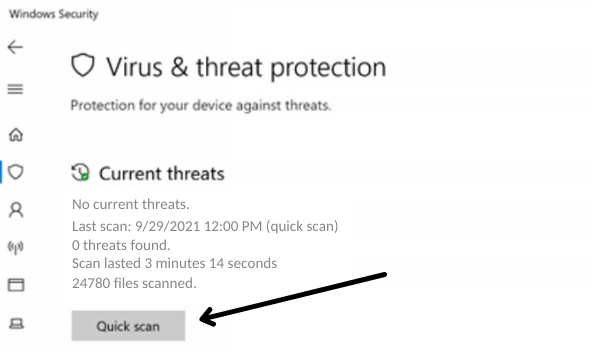
Just below Current Threats, you will find Scan Options. Select Quick Scan and let it do its job in a couple of minutes. Make sure to close all Windows files to prevent error messages and impeding the scan from acting fast and effectively.
Of course, a quick scan has its drawbacks too. The main one is that it runs over only files where malware is commonly found. That is, it won’t scan absolutely all files on your PC.
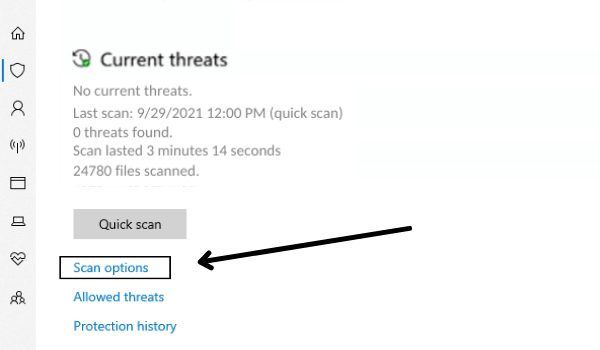
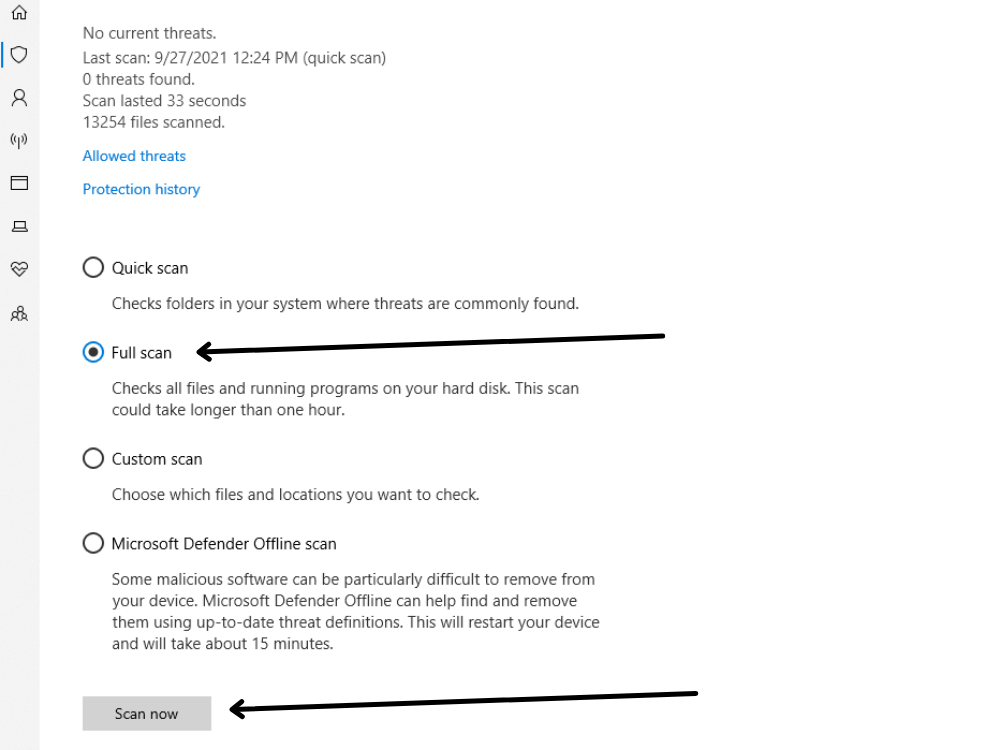
For an all-encompassing inspection of your hard disk click Scan options then select Full Scan. It lasts for longer (about 1 hour), but you make sure you don’t miss any malware. If you suspect specific files for being hacked by malware creators, you can run a Custom Scan.
Select the files of interest, close the remaining Windows files, and start the scan. Windows Defender Offline Scan acts as a measure of last resort for deleting malware that is specifically difficult to remove from the PC. This procedure last for about 15 minutes.
Windows 10 scans are designed to meet the convenience of users. So, when you run the scan, you will get access to a progress bar that shows you the estimated time remaining. Also, you will see how many files have been already scanned. At the end of the scan, you will get the results telling you how many malicious files have been identified. In case the scan detects a malware, you will have to click on Start Actions and follow the directions of the security software to delete the virus from the device.
Once penetrating the hard disk of your PC, malware softwares can cause a lot of harm. Probably the least painful effect of a malware attack is the slowed down PC operation. As long as no data has been stolen, you can say you are lucky. Once you notice delays in computer activity, the first concerns about a potential malware attack should appear in your mind.
While the poor internet connection may also be to blame, you still need to start to take measures for counteracting the potential virus.
The most successful malware attacks are considered those that result in stolen personal data, such as credit card numbers and social media accounts passwords. The criminals can use this data to buy online, spy your private life, and blackmail you. Sometimes, the malware doesn’t need your data. It simply destroys all your files, making you lose precious documents, photos and videos.
With the evolution of security systems comes the evolution of malware attack techniques. That’s why, there is never 100% guarantee that your online data is safe. To minimize the negative effects of malware, you are good to scan your PC on regular basis to detect potential attacks in their initial stages and fight them back asap.
Malware is a general term that comprises several types of malicious agents, which differ in terms of damage inflicted to the PC. It comes hidden in a file or software, and once the app starts to run, the virus gets down to attacking and damaging the system. A virus can easily spread to other programs and even computers.
An even more dangerous malware is Trojan. It comes disguised as a useful file, making you think it’s safe to use, and once you trigger it, it causes unimaginable damage to your system. However, none of the above mentioned malwares compares to ransomware. A ransomware blocks all your files and threats to delete them if you don’t pay the required money by a specified deadline. Even worse, sometimes the malware creator refuses to give your files back even after you pay the ransom.
Checking for malware regularly is a crucial step to making your computer as safe as possible. The earlier you identify the malware, the less damage it will inflict to your system. While scanning Windows 10 isn’t rocket science, you may still encounter some difficulties if you are not advanced in computing. Luckily, by typing “how to check for malware on Windows 10” in your search engine, you will find a bunch of tutorials to guide you through the process.
**Onlinecloudsecurity.com is a participant in the Amazon Services LLC Associates Program, an affiliate advertising program designed to provide a way for websites to earn advertising revenues by advertising and linking to Amazon.com and affiliated sites. As an Amazon Associate we earn affiliate commissions from qualifying purchases.**
We hoped you enjoyed this article on why McAfee Antivirus won’t run on your Windows 10 computer or laptop, and as always, share this article on social media and make sure to follow us on Pinterest for more helpful tips on Online Security for your laptop!
Click any button down below to share this article on the following channels:

Online Cloud Security is here to recommend you the most secure devices, from laptops to smartphones, we only want to provide you with products that we have tested and used ourselves for online security. Every product that we recommend is heavily inspected and tested for security against hackers, viruses, malware, and any other intruders that may want to steal your information.

Online Cloud Security is here to recommend you the most secure devices, from laptops to smartphones, we only want to provide you with products that we have tested and used ourselves for online security. Every product that we recommend is heavily inspected and tested for security against hackers, viruses, malware, and any other intruders that may want to steal your information.
Your Trusted Source for Online Security