
Dave Miller – Tech Enthusiast & Security Expert – March 29th, 2022
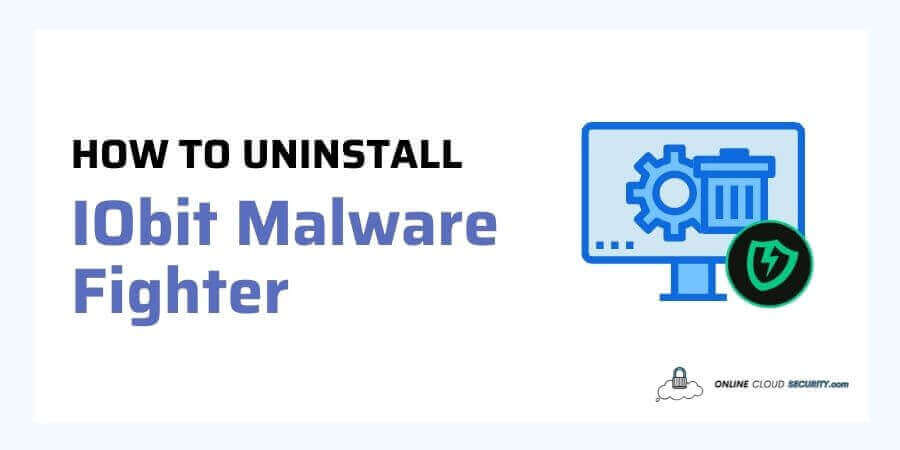
The one redeeming aspect of IObit Malware Fighter is that it is a free antivirus solution; yet, many reviewers have given it a low rating for online security, leading you to look for advice on how to uninstall IObit malware fighter.
An antivirus program may not be performing properly for you, or it may be causing difficulties. Before switching to a new antivirus, it’s good to remove the old one since two antivirus programs will battle each other, and your security and resources will get jeopardized.
Continue reading because I’ll teach you how to remove IObit using various methods. If one way does not work for you, you may want to know some other techniques to help you erase IObit.
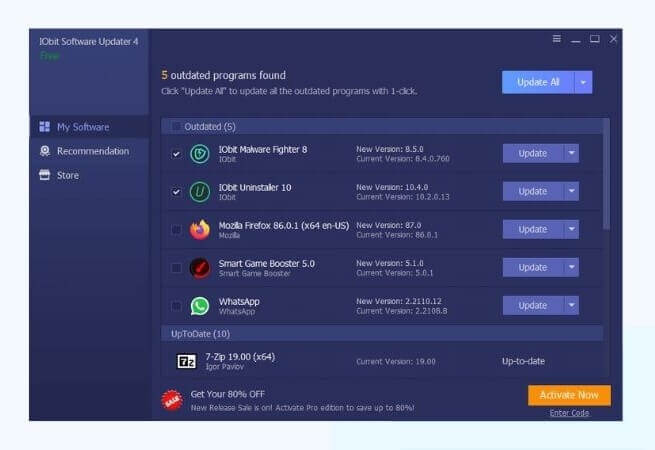
IObit was founded in 2004 to provide users with cutting-edge operating systems and security applications that would improve PC speed and security. IObit has grown from only two team members to many highly competent young talents. At First Look, IObit Malware Fighter 7 appears to be a good antivirus with a free and premium version, but is IObit Malware Fighter 7 worth it?
You don’t want to take any chances regarding antivirus software. If a harmful application appears on your computer, you want your antivirus to remove it. Unfortunately, IObit Malware Fighter 7 Free, according to several significant critics, struggles to keep you secure, with any superior capabilities hidden in the commercial version.
Upgrading to the commercial plan may be a terrible option due to the poor interface and security. The free edition of IObit Malware Fighter doesn’t feature Bitdefender’s sophisticated engine or real-time protection, negating anti-malware software’s goal. So, where do we go from here? Yes, absolutely! How to uninstall IObit malware fighter?
Before moving towards the uninstall guide, you first need to complete abort the IObit Malware Fighter running in the background. It is simply in case something goes wrong and the removal gets halted. To stop the IObit from working, use the following steps:
The latest version of Windows uses the title Programs and Features, which is essentially the same as removing from the control panel. Follow the steps below
Bonus Tip: For the most recent version of Windows, go to settings from the taskbar menu and search for additional or uninstall applications in the newly opened window’s search box. You’ll get presented with a list of apps; choose IObit Malware and then Uninstall.
Some customers have complained that IObit Malware Fighter got not listed in Programs and Features, prompting them to seek alternative methods to uninstall it.
A registry is a storage location for all Windows settings and information. In other words, when you install an application on your computer. Windows saves all of its preferences and metadata in the registry and the uninstall function.
Note: Please modify the registry with caution since any error might cause your system to crash.
HKEY LOCAL MACHINE\SOFTWARE\Microsoft\Windows\CurrentVersion\Uninstall
You’ll notice an uninstall string; double-click it and copy ‘Value Data.’
Many apps have their uninstaller to save users time and effort. IObit includes a comparable uninstaller with its package, which you may use to install it thoroughly.
Double-click it to activate it, and you can now remove the program using the uninstaller executable file.
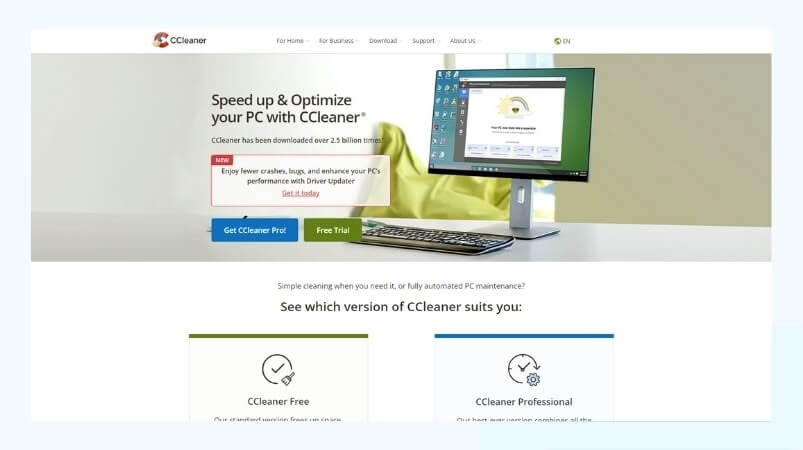
Many third-party programs may make our lives easier, and Ccleaner is one of my favorites. They provide excellent tools for conserving space on your computer and some rather innovative solutions. The CCleaner Uninstaller tool is handy in this situation. The good news is that it is also available in the free version.
System Restore is a built-in included with Windows OS that allows users to restore their machine to a previous state. Suppose you made a system restore point before installing a program. You may use System Restore to return the system to its state before installing IObit.
When the “Confirm your restoration point” dialog displays, click Finish.
Note: The applications or services installed after the specified date and time may not function correctly and must get reinstalled.
I’ve got you covered if you want to uninstall IObit on a Mac instead of a PC with Windows OS. Just follow the steps below.
Removing antivirus on Windows is more complex than uninstalling an ordinary program! Uninstalling antivirus software may need more steps than uninstalling essential utility software. Antiviruses are in charge of your computer’s protection. They monitor almost every operation or service operating on the system to ensure security.
As a result, they have strong roots in the device’s operating system. When you request that it be uninstalled, it must ensure that the admin is fully aware that they wish to delete the antivirus. The antivirus starts the removal procedure after the request is verified.
While specific programs may require additional procedures to uninstall, IObit is one of them. That is why you’ve come here to learn How to uninstall IObit malware fighter in the first place
Removing software from your Windows system isn’t as simple as you may think because an installed program adds a lot of files and registry entries to your system. These remnants may slow down your computer or cause unexpected instability if you don’t manually erase them. I have shown you various methods of uninstalling the IObit from your operating system, either its Mac or Windows.
After removing IObit, you can install a better option for your protection. Because cybercriminals can exploit you using malware on computers in various methods. Knowing how cybersecurity works and having antivirus software gives a computer user a greater chance of remaining safe from hackers.
**Onlinecloudsecurity.com is a participant in the Amazon Services LLC Associates Program, an affiliate advertising program designed to provide a way for websites to earn advertising revenues by advertising and linking to Amazon.com and affiliated sites. As an Amazon Associate we earn affiliate commissions from qualifying purchases.**

Dave Miller is an IT Consultant for Online Cloud Security and has over 7 years of experience in the Information Technology space. He also specializes in repairing laptops & computers. In his spare time, he loves to talk about new technologies and hosts monthly IT and Cyber Security meetings in the Houston area.
Click any button down below to share this article on the following channels:

Online Cloud Security is here to recommend you the most secure devices, from laptops to smartphones, we only want to provide you with products that we have tested and used ourselves for online security. Every product that we recommend is heavily inspected and tested for security against hackers, viruses, malware, and any other intruders that may want to steal your information.
Lorem ipsum dolor sit amet, consectetur adipiscing elit, sed do eiusmod tempor
Lorem ipsum dolor sit amet, consectetur adipiscing elit, sed do eiusmod tempor

Online Cloud Security is here to recommend you the most secure devices, from laptops to smartphones, we only want to provide you with products that we have tested and used ourselves for online security. Every product that we recommend is heavily inspected and tested for security against hackers, viruses, malware, and any other intruders that may want to steal your information.
Your Trusted Source for Online Security