
Dave Miller – Tech Enthusiast & Security Expert – June 24th, 2022
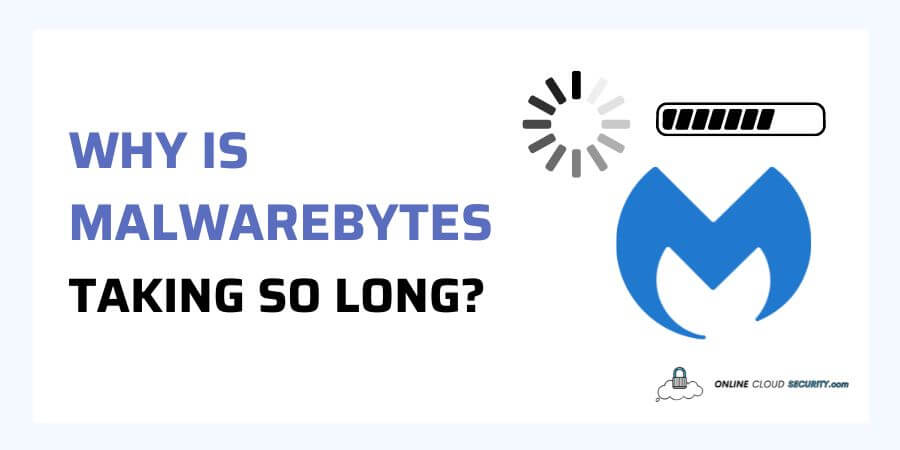
Today’s antivirus software has a variety of scanning methods, and the time it takes to scan all of your files and sections of your computer varies, which is why some users sometimes question why Malwarebytes is taking so long. Typically, all antivirus programs strive to protect every type of virus, and each package strives to accomplish so as rapidly as feasible.
The overall time it takes to scan your system is affected by several variables, aside from the number of files on your hard disk and the computer’s specifications. You must do an antivirus search regardless of the time it takes to obtain protection. However, you may use some helpful techniques to search quickly and efficiently.
Continue reading the post to learn about why Malwarebytes may be having issues scanning and what you can do about it.

Antivirus software is a powerful ally for internet users who want to access the internet securely and maintain their devices up to date. The fundamental goal of antivirus software is to detect, neutralize, or eliminate viruses from devices before they enter the system. It examines device data, browsers, documents, software, and applications sent to your devices via the network. Searches for known risks and monitors all program behavior, reporting unusual activity.
Although, various researchers have opposing viewpoints: some believe antivirus software is helpful. In contrast, others have declared antivirus software dead and obsolete for years. I’m not going to get into the discussion about whether or not antivirus software is effective.
But now we consider you’re safe with one of the protection layers if you already have antivirus software. However, it may not be as straightforward as that. You should be informed of how to use your antivirus and how to use it effectively, and bear in mind that it takes time and takes a toll on your resources, and it is not always a bad thing.
Malwarebytes is a multiplatform anti-malware program that helps you combat malware. Malwarebytes Corporation, founded in 2006, today has millions of customers that utilize the free or paid versions of its Malwarebytes. It scans and eliminates harmful software and other fraudulent antivirus programs, spyware, and keyloggers, similar to any antivirus protection.
Malwarebytes is constantly refining its scanning processes and does not reveal its algorithms. Their scanning is comprehensive, probing for various patterns that antivirus scanners miss. Concurrently, rather than analyzing all files opened. It scans them in batch mode, reducing interruption if another on-demand anti-malware program is also operating on the computer.
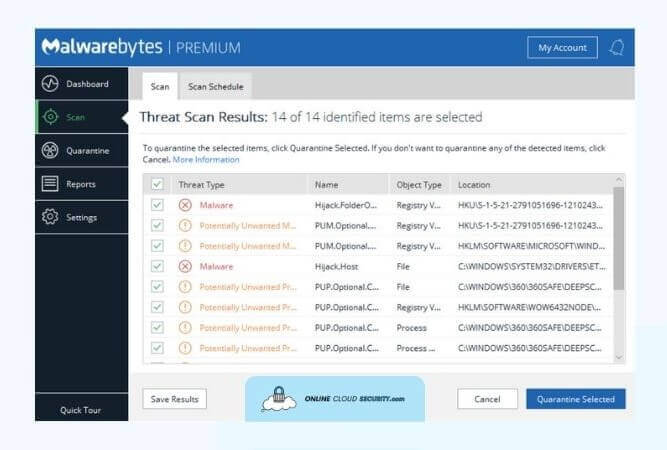
Users always try to use different general practices to ensure that their computer runs as smoothly as possible. But, background programs consume your system’s resources, including CPU, Memory, and disk access. Similarly, an antivirus program might use up all of your resources, rendering your device unusable.
Malwarebytes is no exception. Many people have complained that Malwarebytes is slowing down their computers. Over 100 postings state why Malwarebytes is taking so long on the official forum, as shown in the links below. The problem revolves around either Malwarebytes taking a long to scan or open and your computer facing the consequences.
Down below are the Forums on Malwarebytes on solving the issue on Malwarebytes taking so long to scan, open, and load:
Malwarebytes staff and forum professionals responded with all available answers and technical workouts that should get your Malwarebytes back to regular operation. In addition, certain community members have stated that some scanning options take time, users have said, owing to the settings chosen by the users.
Let’s start with Malwarebytes’ system requirements and then talk about what you can do about why Malwarebytes is taking so long to open or finish scanning.
According to the official website, Malwarebytes for Windows has the following minimum system requirements:
Windows OS, multiple versions up to Windows 7 SP1
CPU with SSE2 technology with a minimum of 800 MHz
2 GB RAM for 64-bit OS and 1 GB RAM for 32-bit OS
250 MB of free storage space is required.
1024×768 is the recommended screen resolution.
An active internet connection is required.
Malwarebytes for Mac has the following minimum system requirements:
Up to macOS 12 Monterey, many macOS versions get supported.
Permission to allow Malwarebytes for Mac to connect to Malwarebytes services.
An active internet connection is required.
Now, if you feel you’ve satisfied all of these criteria and the problem isn’t with it, let’s go on to the solutions for why Malwarebytes is taking so long.
Malwarebytes’ standard scan duration varies for each machine, depending on the number of files on your computer and the sort of scan you’re running with custom settings. However, other factors influence scan timings. And there is no way to know how long it will take. However, depending on your computer characteristics, a Threat Scan should take anywhere from 5 to 30 minutes, while a FULL scan of any of your drives will take significant time.
If you think Malwarebytes is taking longer than usual, try the solution the community has provided below.
The Malwarebytes Support Tool helps you troubleshoot, repair, and resolve Malwarebytes issues. So, if Malwarebytes for Windows is giving you trouble, you may use this program to fix it. It will examine the logs from the last scan and set Malwarebytes on your behalf.
You’ll require a Remote Support Tool if you want assistance with your Mac. You must contact Malwarebytes support, and a support representative may invite you to participate in a Malwarebytes Remote Support session to assist you in resolving your issue. After the session, you may erase Malwarebytes Remote Support Client files from your device.
Unfortunately, you cannot obtain this service while on the free version.
If your Threat scans are taking too long, you may be able to address the problem by removing your temporary files. You may erase these files using Windows built-in tools such as Disk Cleanup or a specialized third-party utility like CCleaner to clear your temp internet files.
Note: If you’re doing a full scan and believing it’s taking too long. In that case, it might not be an issue because Malwarebytes doesn’t recommend it for the same reason. They always advise the Quick Scan over the Full Scan since it is more thorough and checks for infections in all places they are known to hide.
Having two antiviruses will not end up well for your PC. If you have a comprehensive antivirus or even Windows Defender installed. It’s practicable to ensure that your security products have exclusions specified, so they don’t battle with one another.
Although Malwarebytes for Windows get meant to work alongside other antivirus software, you should consider adding the files and drivers from other antivirus software to Malwarebytes for Windows’ exclusions.
If you believe Malwarebytes is taking excessive time to open and stabilize. Examine the system requirements listed earlier in this article. If even completing your application takes a long time, one of Malwarebytes’ software upgrades may be causing the slow down again, as indicated on the forum.
What you need to do is enable the BETA under the General settings. Then scroll back up to see if there are any new changes. It will get updated as soon as possible. Then restart the system to verify whether it’s still working correctly.
Many users have complained that Malwarebytes made their computers run slower. However, it is dependent on the hardware and other software configurations. Malwarebytes does not intend to slow down your machine in any way. Malwarebytes has a negligible performance impact, so you won’t get forced to disable it.
So, if you have Malwarebytes Premium, it will run in the background, scanning apps all the time, leaving a little footprint that will not cause any problems. Even better, if you use Malwarebytes Free Version, it will not check your files regularly. You’ll have to initiate a scan manually. As a result, it will not consume much RAM in the background.
Malwarebytes is an excellent anti-malware program that won’t cost you a fortune. It comes with various scanning methods that you can use to get the most out of its service and eliminate your device from hidden hazards. Today, I have discussed a few strategies to help you tackle the many issues regarding why Malwarebytes is taking so long to start or scan. If the problem persists, use the Malwarebytes Support tool to uninstall and reinstall Malwarebytes for Windows.
**Onlinecloudsecurity.com is a participant in the Amazon Services LLC Associates Program, an affiliate advertising program designed to provide a way for websites to earn advertising revenues by advertising and linking to Amazon.com and affiliated sites. As an Amazon Associate we earn affiliate commissions from qualifying purchases.**

Dave Miller is an IT Consultant for Online Cloud Security and has over 7 years of experience in the Information Technology space. He also specializes in repairing laptops & computers. In his spare time, he loves to talk about new technologies and hosts monthly IT and Cyber Security meetings in the Houston area.
Click any button down below to share this article on the following channels:

Online Cloud Security is here to recommend you the most secure devices, from laptops to smartphones, we only want to provide you with products that we have tested and used ourselves for online security. Every product that we recommend is heavily inspected and tested for security against hackers, viruses, malware, and any other intruders that may want to steal your information.

Online Cloud Security is here to recommend you the most secure devices, from laptops to smartphones, we only want to provide you with products that we have tested and used ourselves for online security. Every product that we recommend is heavily inspected and tested for security against hackers, viruses, malware, and any other intruders that may want to steal your information.
Your Trusted Source for Online Security