
Dave Miller – Tech Enthusiast & Security Expert – June 17th, 2022
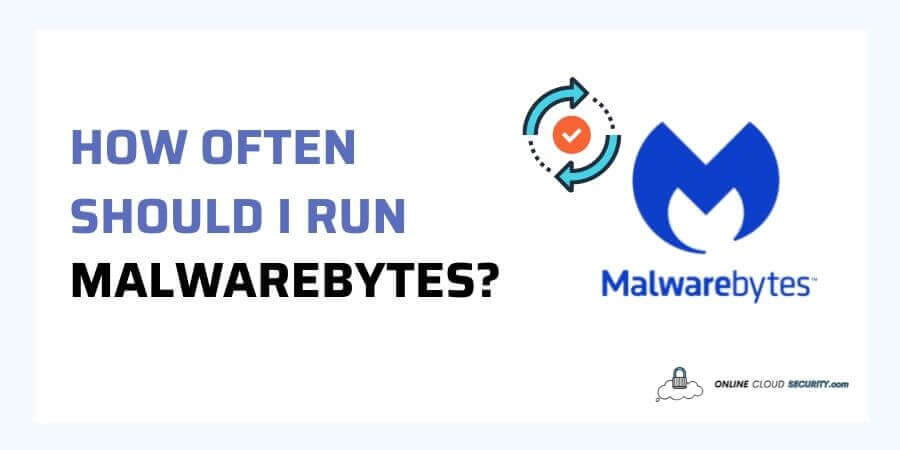
Malwarebytes Premium is a small all-around cyber-security alternative that has shown to be a robust and reliable solution, but many new users worry if Malwarebytes is adequate and how often should I run Malwarebytes. Antivirus software has grown to include many more aspects beyond scanning files for viral signatures.
Typically, with today’s advancements in antivirus, you have very little to do with it. It is because it gets meant to have as little user interaction as possible while still doing its work successfully in the background. However, this question is relevant because not all antiviruses are developed and ranked similarly. It can be answered in various ways depending on the available solutions.
Quick Answer: All cyber security experts typically recommend weekly antivirus scans. But, if we’re talking about Malwarebytes specifically, the premium version’s threat detection is set to run every day, and it’s also what they suggest.
Continue reading the article to learn more about how Malwarebytes works and how to use it to protect yourself.
Antivirus software is computer code that prevents, detects, and removes malware infestations on individual computers. Traditionally, all antivirus programs functioned similarly and held significant market share in the cyber security sector.
On the other hand, malware has evolved, and hackers have stepped up their game to get past these defenses. While hackers build new viruses regularly, antivirus providers develop methods to identify these dangers and prevent them from affecting you. It is a never-ending cycle of conflict that will continue to exist indefinitely.
Any antivirus you pick will perform a series of scans based on pre-defined parameters. The program will notify you if danger gets found, block you from reaching malicious files or websites, and try to remove the threat. However, since these virus signature detection methods got introduced, the effectiveness rates have been continuously falling. You’ll need antivirus software specifically created for your OS and adapted to your computer usage habits and additional screening procedures.
Malwarebytes Inc. is an Internet security firm based in the United States that focuses on securing personal and business setups. For more than 15 years, the firm has been producing malware-hunting technologies, from eradicating malware to securing devices to ultimate prevention. It all started with one guy seeking assistance with a malware problem, resulting in a community banding together to discover answers is what made Malware bytes today.
Malwarebytes’ solutions are now reliable and tech-savvy across devices and the cloud. Malwarebytes is trusted by millions of consumers, as seen by the 60K+ Malwarebytes installations per day, 225M+ Malwarebytes scans per month, and 95M+ Threats discovered or stopped daily.
With AI-powered security and the most up-to-date threat detection intelligence, Malware bytes provide better, safer protection. So, you can be sure that we’re uncovering and eliminating hidden dangers that traditional antivirus missed due to signature-based detection. The best thing is that Malware bytes do all this without draining your system’s resources or irritating you with alerts.
If you don’t utilize your antivirus for scanning your system files, it’s useless. You should perform a virus check more frequently if you do not have robust cyber security practices while using the internet. However, because Malwarebytes labels it differently than others, your question about how often should I run Malwarebytes is rightly relevant.
According to the University of Tennessee, scanning your computer at least once a week using antivirus software suitable for your purposes and concerns is the best practice. However, depending on the level of security you put in place, the situation may differ. You may run a rapid manual scan, which is usually included in any antivirus, as antivirus does offer other multiple scanning choices.
Now, if we’re talking about Malwarebytes specifically, in that case, you’ll want a definitive response because too frequently is inconvenient, and too infrequently appears too risky. So, how often should I run Malwarebytes? According to the user on the official forum, Malwarebytes distributes ten or more daily updates. It appears that you need to update every hour to remain ahead of hazardous malware. However, if you conduct weekly checks, you will be fine.
According to their official suggestion, Malwarebytes endorses that you conduct a Threat Scan daily. Also, a Threat Scan typically runs once daily by default if you have a Malwarebytes Premium plan.
In the case of Malwarebytes Anti-Malware Premium, this can be justified. It operates in the background because it protects you in real-time and allows you to schedule scans. However, the free edition of Malwarebytes Anti-Malware must be launched manually on demand and is not continuous. So, even while a weekly scan is a reasonable rule of thumb to follow if you’re using a free edition, it’s not always advisable to wait that long.
If you are a hard-core internet user regularly, you should perform a virus check on the free version more frequently than once a week.
Malwarebytes has attracted consumers because of its free edition, which may be an excellent starting point for protecting your devices. You’ll be able to scan and disinfect your devices for viruses and malware. You will get free protection against unwanted applications such as adware and browser protection to block harmful websites. So, what’s the difference between Malwarebytes Premium and Malwarebytes Free?
The most significant distinction is that it protects against malware, ransomware, and other online dangers in real-time. Rather than only detecting and cleaning when you suspect your device is affected. Having an automatic schedule in the background relieves you of the bother of wondering how often you should run Malwarebytes.
If you’re still on the fence about purchasing the premium edition. To receive real-time malware protection and keep threats off your machine, start with the free version of Malwarebytes and then upgrade to Malwarebytes Premium. A 14-day premium trial is also available to enjoy the full benefits of Malwarebyte.
Malwarebytes offers three techniques for scanning your computer for any potential threats. The primary goal is to allow consumers to monitor various aspects of their devices closely. The approach you pick will primarily affect how thorough a scan Malwarebytes performs on your machine. The following is the general information you’ll need to choose the appropriate scan for your needs.
As the name implies, a quick scan is a rapid check for computer viruses in popular places. It generally consists of computer memory and standard hard drive locations. The same is true with Malwarebytes Quick scan, with the addition of a check of startup items, where most threats get found. Only premium users can access this option, saving time by doing less thorough scans.
Note: Keep in mind that a rapid scan is only a quick and easy way to use your antivirus protection. Nonetheless, the more thorough scanning choices outlined below are still necessary. Even if this rapid scan detects a virus, you should perform an additional check by other scanning options.
Malwarebytes’ full scan or threat scan examines every aspect of the machine. The hard disk space depends on how much memory a machine has. It might take many hours to perform this scan, as users have reported even the 6 hours of scanning. Malwarebytes, on the other hand, recommends this way of scanning.
It also will employ Heuristic Analysis to analyze the authenticity of executable files. It does this by decompiling a questionable program, reviewing its source code, and inspecting all files in memory and startup objects. Alternatively, it isolates the suspect software or code within a customized virtual computer known as a sandbox today.
You may just need to inspect a specific device part at a time. If you have any doubts or just don’t have enough time to conduct complete scans, use this scanning method. Because, as previously said, thorough threat scans take a long time. A custom scan may check for all risks or only particular threats such as viruses, spyware, monitoring cookies, rootkits, and PUPs. The time it takes to finish a custom scan is dependent on the areas you designate to get scanned.
Scheduled scans are an essential element of maintaining your system’s health. They carefully scan your devices for viruses and other dangers regularly. As a result, your scanning will not strain your system’s resources.
Note: Your computer must always get switched on and active to run scheduled scans. If a scan gets skipped or interrupted because the computer is switched off or goes to sleep, the scan will be resumed when the computer turns back on.
Fortunately, as previously said, Malwarebytes premium edition is programmed to run daily scans in the background by default, providing you with real-time protection.
If you have a free Malwarebytes scanner, you may use it with Windows Defender. Despite this, Windows Defender is superior to Malwarebytes Free. But, Malwarebytes Free allows you to perform scans on-demand, which is helpful for your protection. In the free version, it does not defend you from attacks in real-time, whereas Windows Defender does. You’ll be safe there.
But what about another antivirus compatibility with Malwarebytes? As per the official recommendation, If you use another antivirus program with Malwarebytes, the antivirus program may mistake Malwarebytes and its services for a threat, resulting in a battle. Antivirus conflicts may wreak havoc with Real-Time Protection, causing your computer to stutter or freeze. However, if you are concerned about the Windows Defender antivirus, you do not need to be. If you install a competent third-party antivirus product. In that case, Microsoft Defender antivirus will switch off automatically and stays in the background.
No antivirus is 100% effective. Unfortunately, malware can still take hold of your PC even if you have an antivirus solution installed. There will often be indications that things aren’t quite right. Even though you may run your antivirus software every week, you should not wait if you see the following indicators on your computer.
For total safety, having antivirus protection in place necessitates specific further procedures. Even though your operating system has built-in security, you still need an antivirus. If you’re already using Malwarebytes Free, it’s time to upgrade to Malwarebytes Premium. Although the free version enables you to perform scans, it does not provide real-time virus protection.
It is where the premium comes in, and you’ll be able to schedule scans without worrying about how often you should run Malwarebytes. It’s straightforward to use, and you’ll be able to take advantage of the 14-day free trial and the 60-day money-back guarantee.
**Onlinecloudsecurity.com is a participant in the Amazon Services LLC Associates Program, an affiliate advertising program designed to provide a way for websites to earn advertising revenues by advertising and linking to Amazon.com and affiliated sites. As an Amazon Associate we earn affiliate commissions from qualifying purchases.**

Dave Miller is an IT Consultant for Online Cloud Security and has over 7 years of experience in the Information Technology space. He also specializes in repairing laptops & computers. In his spare time, he loves to talk about new technologies and hosts monthly IT and Cyber Security meetings in the Houston area.
Click any button down below to share this article on the following channels:

Online Cloud Security is here to recommend you the most secure devices, from laptops to smartphones, we only want to provide you with products that we have tested and used ourselves for online security. Every product that we recommend is heavily inspected and tested for security against hackers, viruses, malware, and any other intruders that may want to steal your information.

Online Cloud Security is here to recommend you the most secure devices, from laptops to smartphones, we only want to provide you with products that we have tested and used ourselves for online security. Every product that we recommend is heavily inspected and tested for security against hackers, viruses, malware, and any other intruders that may want to steal your information.
Your Trusted Source for Online Security