
Dave Miller – Tech Enthusiast & Security Expert – August 21th, 2022
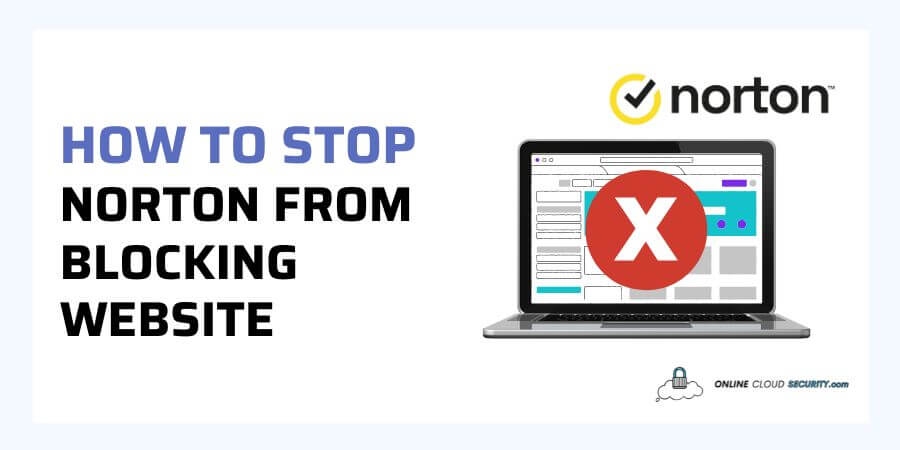
Antivirus might interfere with some processes, causing unnecessary notifications and system latency, and sometimes even blocking the websites you are attempting to visit, forcing you to search for solutions on how to stop Norton from blocking a website.
But overall, an excellent antivirus such as Norton should identify the most malicious applications. It should also have extra measures to keep you safe when using the internet.
By employing their firewalls, Norton antivirus accomplishes the same and can prevent you from viewing various websites. But, when your antivirus software runs, false positives for not-so-harmful apps may occur. Norton may also block the legal websites, so you’ll need to know how to go past this.
Keep reading this page to learn more about configuring the Norton firewall without jeopardizing your security.
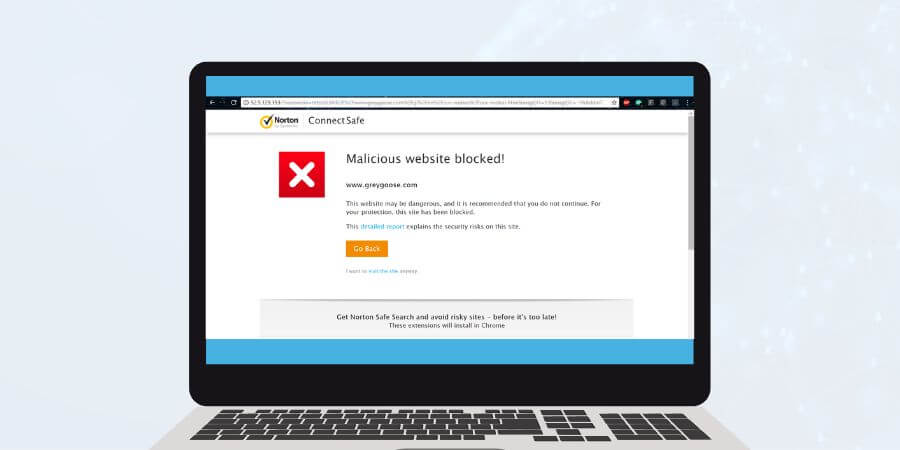
Today, 5.03 billion individuals utilize the internet to do business, get information, and engage in other activities. You can find a variety of content through websites when using the internet. At the same time, external connections to websites with scams, malware, or harmful software get attributed to unsafe domains. You could also get a warning if the content you’re attempting to view on some sites is risky or misleading.
Since hackers always work around the clock to obtain sensitive personal information as more individuals save it on their computers. As a result, one of the various ways they might accomplish this is by attacking your computer. It will be an attempt to obtain information about you from a potentially harmful or malicious website that you may visit, even just once. While there are many trustworthy websites with strong cybersecurity precautions, many malicious websites get made only to harm.
Because of this, either your browsers or any installed antivirus software may provide warnings. Even if you don’t have antivirus software, Google search results display a hyperlinked sign next to the URL of the malicious website. However, hackers are far more skilled nowadays, so they may infect your computer without clicking on anything. As a result, antivirus software with specialized protection from these harmful websites will become necessary.
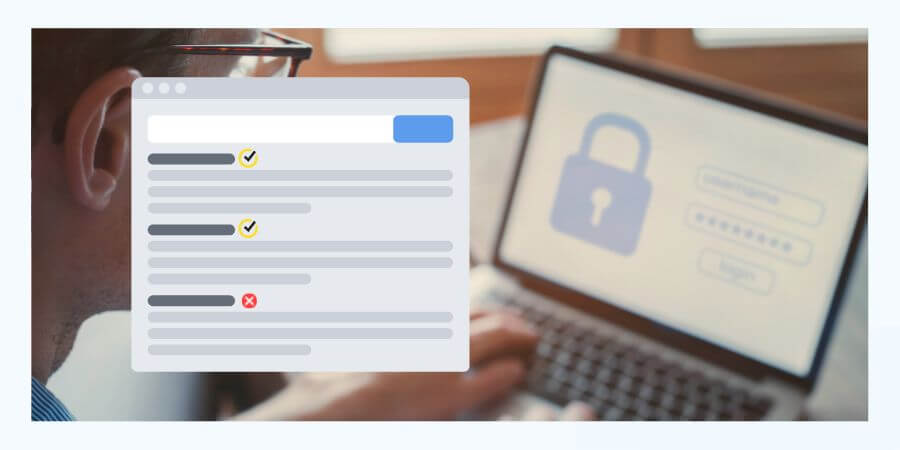
Previously known as Norton Internet Security, Norton 360’s comprehensive package now offers much more than just browser security. It has a security layer to guard against viruses with multi-layered malware protection and innovative ways to safeguard your devices and online privacy. It is also compatible with PCs, Macs, and mobile devices.
Norton Smart Firewall, a component of Norton’s cutting-edge security technology, helps to safeguard your computer from unwanted access. Smart Firewall, by default, prevents several apps from accessing the internet when App URL Monitoring is on. It also keeps track of every application installed on your computer and prevented harmful websites from accessing it.
Since, as previously said, rogue websites identify and use browser flaws to distribute malware. By turning on Browser Protection, Norton thwarts malware in its tracks before it has a chance to cause any harm. It aids in protecting your confidential information and deters hackers from accessing your computer.
By default, the Browser Protection function gets enabled. You may, however, switch it back on if you had previously turned it off for any reason.
Bonus Tip: Additionally, Norton offers Safe Web Ratings. You may research a website and see how it gets rated before visiting it. If you are concerned about the security of a website, it is a good idea to check.
Altogether, you should avoid visiting some websites that get maliciously constructed because they are known to the cyber security community. According to Norton, the top 100 most hazardous websites listed by them have an average of 18,000 threats, with around 40 having more than 20,000 and more than 50 features extreme content.
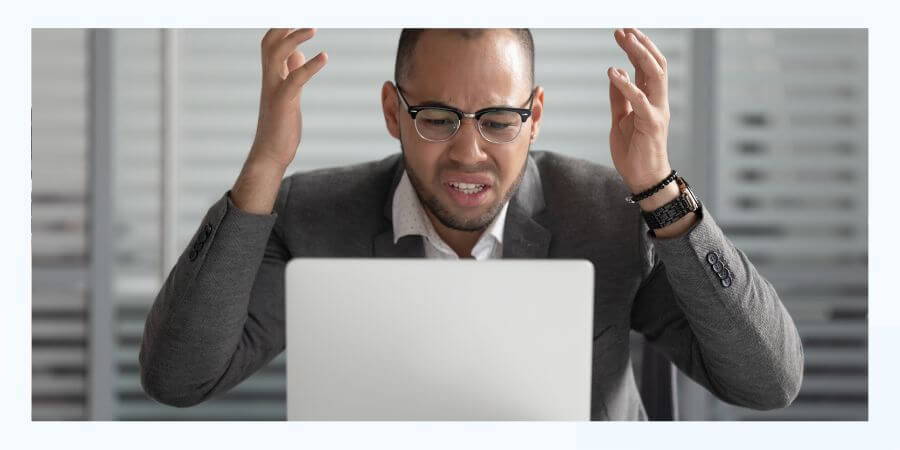
Before moving on to how to stop Norton from blocking websites, let’s talk about false positives. False positives are legitimate files or URLs that the antivirus software mistakenly classifies as harmful.
It frequently occurs due to difficulties separating what is good from what is dangerous. Numerous factors can contribute to this depending on the malware scanner you’re utilizing and the kind of file detected. Even proper software can fall into flagging not-so-harmful files.
Web protection can similarly block websites that are suspicious or could be hazardous. It gets done by firewalls, and anti-phishing tools may get included in your antivirus package, which works equally with antivirus software.
These tools may separately identify false positives at the networking and browsing levels. Typically, you won’t be able to execute the software any longer if the antivirus program identifies a clean file as a false positive and blocks it.
But, most of the time, your antivirus won’t instantly remove a file that it identifies as malicious. If your antivirus program has a quarantine feature. In that case, you should be able to get to the quarantined file by clicking it. Similar to how software is first prohibited, websites are occasionally blocked and require more steps to be allowed if they are not harmful.
Even though false positives might be frustrating, your antivirus should return false positives instead of missing harmful files.
Norton Intrusion Prevention employs an extensive database of attack signatures to identify and block questionable websites. Some websites could get flagged as suspicious because they share an attack signature, resulting in blockage.
You must manually delete the restricted website from the Norton 360 firewall’s default rules to unblock it from the list of restricted websites. You have two options on how to accomplish it. To stop Norton from blocking websites, use the procedure below, and your updated settings will take effect immediately.
When a warning informs you that a website got restricted because it is suspicious,
Step #1: On the alert notification, click View Details.
Step #2: Now, click the advanced details window and unblock the URL in the security history.
Now, for how to stop Norton from blocking a website, adhere to the instructions below to add the exception for future App URL Monitoring.
Step #1: launch Norton and select Settings.
Step #2: Click Firewall or Network in the Settings box and select the Intrusion and Browser Protection option.
Step #3: Click Configure in the App URL Monitoring Exclusions section under Intrusion Prevention.
Step #4: At this point, you may click the Add button and input the URL or domain name that you like to have monitored but not anymore. Use the Edit button to change the domain name or URL. Click the Remove button if you wish to remove any URL.
When a website gets listed under many categories, the Norton Antivirus family (the antivirus program family such as Norton 360, etc., not the actual Norton family LOL) can lock it. You must permit all categories for a website if it is accessible under more than one category. To allow the website from your Norton family, follow the step below
Step #1: Enter the website address beside Allowed Websites under the Supervision Level from the setting, and then click Add.
Note: If the Supervision Level get set to Monitor, you cannot add a website address to the list of permitted websites.
Despite Norton’s outstanding security, it frequently flags suitable files as inappropriate. False positives have been a topic of user complaints. Therefore, Norton will occasionally inform customers that their website has been marked as “unsafe” even if it is not.
However, AV testing of Norton products from May to June of 2022 showed that accessing 500 test websites resulted in 0 False Warnings or Blockages. While 1,139,069 samples got utilized, which is more than the typical industry software, there were two false positives for malware throughout the system scan.
The success of AV software depends heavily on the community surrounding it. Most AV providers offer means for customers to submit reports, and Norton does. By reporting mistakenly classified files as threats, users may help AV providers lower the frequency of false positives.
Note: Ensure your Norton product has the most recent definition changes before filing a false positive. To ensure it is a Do Live Update, install all the updates for your Norton product currently available, and then launch a Full system check.
Upload a suspected malicious file, suspected email attachment, or in our example, suspected website using the Norton submission form. In essence, you can submit anything regarding detection by Norton’s software that comes out as a false positive.
You may see the official instructions at the link below.
A benefit of cyber security tools includes the blocking of websites for dangerous activities to attempt to exploit your data. Malicious websites identify weaknesses and use them to download malware; these blockages allow you to take precautions. Therefore, depending on your security settings, Norton 360 will either enable or prevent websites from launching in your browser while browsing the internet.
While Norton has a wonderful reputation, the most recent AV test found no red flags for legitimate websites. However, not all red flags get always caused by viruses. Problems can still arise from time to time for various reasons. Fortunately, creating an exception to the Norton firewall is a simple procedure. You now know how to stop Norton from blocking a website.
**Onlinecloudsecurity.com is a participant in the Amazon Services LLC Associates Program, an affiliate advertising program designed to provide a way for websites to earn advertising revenues by advertising and linking to Amazon.com and affiliated sites. As an Amazon Associate we earn affiliate commissions from qualifying purchases.**

Dave Miller is an IT Consultant for Online Cloud Security and has over 7 years of experience in the Information Technology space. He also specializes in repairing laptops & computers. In his spare time, he loves to talk about new technologies and hosts monthly IT and Cyber Security meetings in the Houston area.
Click any button down below to share this article on the following channels:

Online Cloud Security is here to recommend you the most secure devices, from laptops to smartphones, we only want to provide you with products that we have tested and used ourselves for online security. Every product that we recommend is heavily inspected and tested for security against hackers, viruses, malware, and any other intruders that may want to steal your information.

Online Cloud Security is here to recommend you the most secure devices, from laptops to smartphones, we only want to provide you with products that we have tested and used ourselves for online security. Every product that we recommend is heavily inspected and tested for security against hackers, viruses, malware, and any other intruders that may want to steal your information.
Your Trusted Source for Online Security