
Dave Miller – Tech Enthusiast & Security Expert – August 16th, 2022
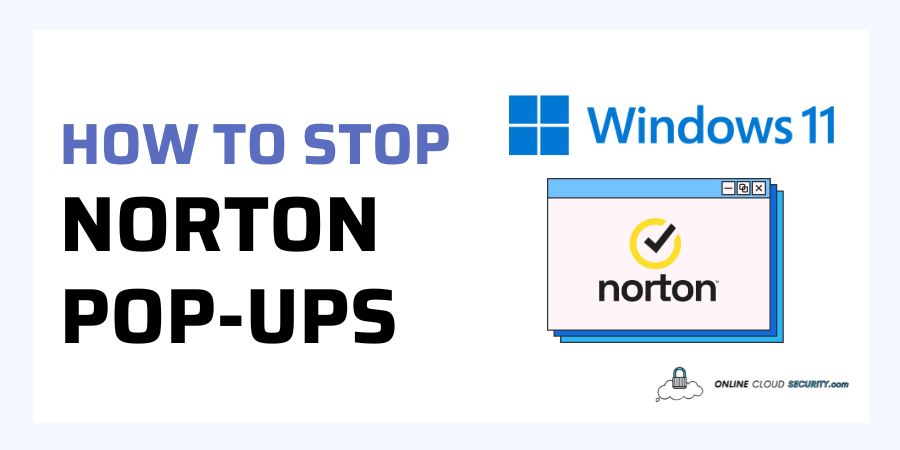
In the same way that persistent and aggressive marketing can occasionally become so irritating, users are looking for ways how to stop Norton pop-up on Windows 11.
Unwanted advertisements from third-party websites and pop-up suggestions can disrupt your experience with Windows 11. It cannot be delightful while you’re working or attempting to focus on some content. Even though you might think pop-ups get seldom noticed, statistics show the contrary.
When browsing a website or trying to find anything in particular, a huge pop-up advertisement suddenly forces you to deal with it. So, to enjoy the seamless experience, if you don’t like them as well, you must remove them permanently.
Continue reading the rest of the article and learn about Norton pop-ups and how to deal with them. I will also explain how to deal with Windows 11 pop-ups.
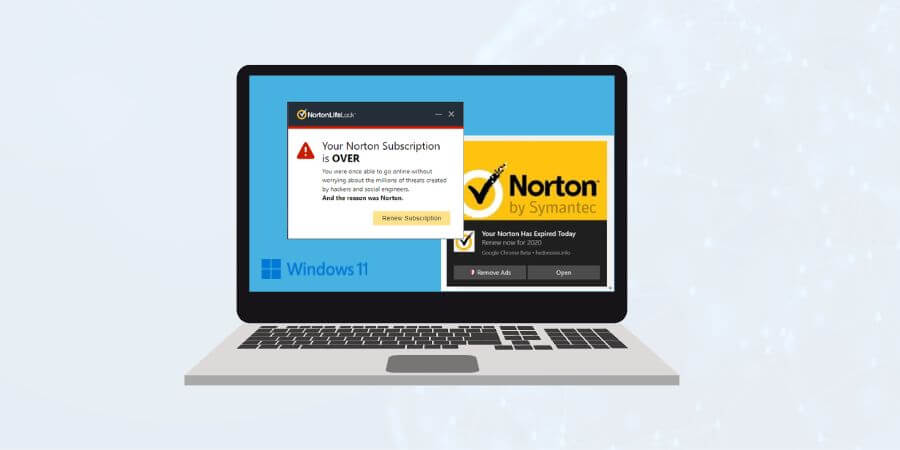
Pop-up alerts inform you when Norton AntiVirus completes system scans or live updates in the background. It gives you information about your prior activities or perhaps makes exclusive proposals for more advancement. As was said above, getting these messages might be unpleasant.
On the official forums, users continued asking whether anybody knew how to stop the annoying Norton pop-up adverts in the lower left corner. It got attributed to continuous and aggressive marketing. It has grown so obnoxious that customers still receive regular pop-ups to activate or test new products even after turning them off.
Users have even said that they are prepared to cancel their subscription and remove Norton since they are so nasty. Everyone is beginning to become weary of their insistence; thus, Most users could not locate a setting where they could get turned off.
It’s a good thing that there are several solutions for how to stop Norton pop-up on Windows 11. But since there are different types of notifications, I will go through each to help you eliminate them.
Silent Mode is a feature that comes with Norton. It silences security alerts and momentarily halts background operations. Before beginning any crucial computer work, you can manually turn it on for a predetermined time. From the Administrative Settings window or Quick Controls inside the Settings window, you may enable or disable Silent Mode. Using the Norton product symbol in the notification area, you may also allow or disable Silent Mode.
Note: This approach is speedy, but since it will get automatically removed after a set time, it is not a long-term fix.
Your Norton product will alert you about promotions, discounts, or exclusive offers when it gets turned on. By default, Norton shows special and provides pop-ups of other Norton products. In a sense, they are ads for those products. If you want to, you can also go and turn this off.
Right-click the Norton tray icon, then select Open Norton 360, Settings, Administrative Settings, and Special Offer Notification. Then, select Off and Apply.
Note: Even after turning it off, many customers complain that Norton’s marketing campaign is still active, and you cannot turn it off completely. Users were agitated as a result, as described on official forums.
Every 30 days, a report describing the activities and duties carried out during that period will get sent to you through a feature enabled in Norton. Norton Report Card should get automatically presented. Still, you may turn it off if you’d rather not see it. After starting Norton, select Device Security > Administrative Options to deactivate. You may choose to enable Norton Report Card there. Turn it off to cease receiving reports.
Note: The report card may still be seen manually at your convenience.
Alerts may also appear when your Norton product performs an automated background activity. You may choose to show or conceal them using Norton Task Notification. When this option is enabled, your Norton product displays a notification to let you know about any active background processes. Your Norton product won’t alert you to any background processes if this option is disabled.
Go to Settings > Administrative Setting > Select the switch to Off in the Norton Task Notification row, then click Apply and Close.
Note: This option’s deactivation does not automatically impact how background tasks get carried out.
The worst part about antivirus software is that it constantly annoys you with notifications and pop-up windows as soon as your membership is ready to expire. Similarly, a Norton pop-up notice notifies you that your membership to the Norton security software has run out, and you must renew it. Again, it may be rather bothersome, and there is no way to turn it off.
If you have a subscription that automatically renews, you don’t need to worry about end dates if you want to keep utilizing your service. However, you may remove the notification by renewing your membership manually. While if no solution works for you, you may delete Norton Antivirus if you’re not comfortable with it.
If you have a subscription that is still current but is still receiving the message, do a subscription status check to synchronize your program with Norton’s database.
Because the “Your Norton subscription has ended today,” pop-up is another browser-based scam. It will show false error messages to persuade you to subscribe to a service you don’t need. Because your device gets compromised with a malicious application. Or, because you get led to this page from another website, you see this pop-up. So, If you encounter this message anywhere in the browser, ignore it since it can be a scam. Follow the below guide to get rid of it.
Pop-ups are graphical user interfaces that display areas at the forefront of a visual interface. Pop-ups come in various formats, including notifications, advertisements, and subscription forms. Pop-ups are often a multipurpose tool that may assist in converting website visitors to marketing leads for your vendor. Pop-ups are said to be awful by many people.
The unpleasant element is when pop-ups interfere with rather than improve the viewer’s experience.
One thing is certain pop-up’s do work. Pop-ups are effective because they eliminate all other sources of user distraction and focus their attention on one option. Although getting them to work is challenging, getting over the widespread belief that pop-ups are irritating is also tricky.
Using a window that appears out of nowhere will undoubtedly interfere with the user experience and can annoy your audience. So, why would vendors use them if they’re so bad at interrupting you while trying to do something? And, yes, interfering with people’s activities might appear quite impolite, but pop-ups still affect them. There are causes for this.
Fact: Pop-ups on websites typically outperform those without them and can double conversion rates. DealDoktor used onsite retargeting through pop-ups to increase conversions by 2100%. And BitNinja saw a 114% rise in subscriptions and a 162% increase in leads thanks to pop-ups.
To put things in perspective, not all pop-ups are appropriate. People frequently see annoying pop-ups warning them that they have viruses on their PCs. Even Cybercriminals utilize legitimate pop-ups as well as fake pop-ups to conduct fraud.
You have upgraded your computer from Windows 10 to Windows 11, and even better, you have bought a brand-new laptop to get the most out of Windows 11. With Windows 11, Microsoft did a terrific job, and there are many new features to appreciate.
However, third parties’ pop-up advertisements and unwanted marketing are now annoying you. Microsoft frequently inserts advertisements inside File Explorer to encourage its OneDrive and Office 365 file sync services. The file explorer itself contained advertisements.
At first, it got believed that Microsoft was testing advertisements in Windows 11’s File Explorer. Usually, it works when Windows assigns you a unique advertising ID to show you more pertinent advertisements. Microsoft has included advertisements inside File Explorer before. While it was officially declared by the that the advertisements got not meant to get tested externally. Even though it’s evident that Microsoft can run them inside Windows 11,
While some of your manufacturer’s advertisements may be advantageous to you, pop-ups are not always necessary. You may change specific settings to disable notifications. If you find these pop-ups annoying and don’t like seeing advertisements follow the steps below to disable them.
If you want a simple approach to dealing with malware, spyware, ransomware, and other malicious threats. In that case, I propose you have an antivirus program in addition to blocking pop-up windows in Windows 11.
What if your antivirus started to send you these pop-ups instead of just protecting you?
You can keep your PC safe from malware, viruses, and adware by using this fantastic Windows security program. I’ll talk specifically about Norton today and how to stop Norton pop-up on Windows 11 as it is rather bothersome, and customer complaints are on the rise for these pop-ups
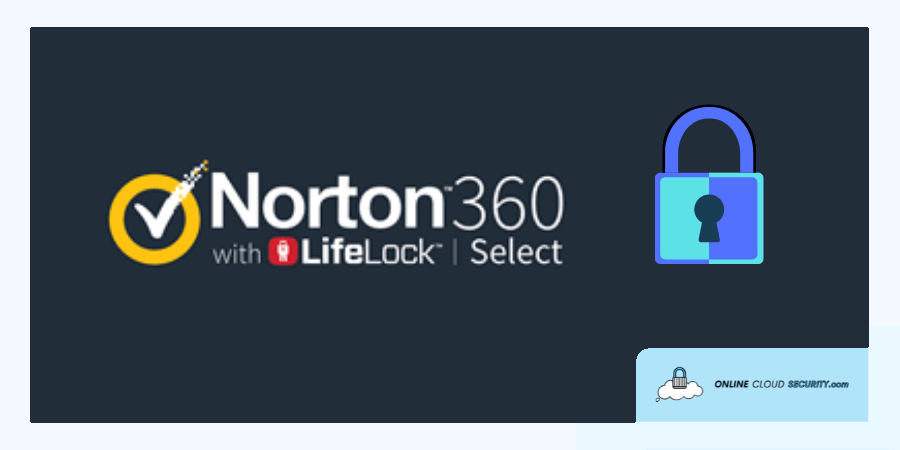
The antivirus or anti-malware software program Norton AntiVirus was created and is offered by NortonLifeLock. Thanks to this program, your devices will be safe and protected from viruses, hackers, and other possible risks. In August 2021, Symantec Corporation had a 79% market share for Windows anti-malware programs. I assume you’re one of the millions of Norton users because you’re on this page.
The Norton lineup offers multi-layered malware protection that AI and machine learning power. All of this is made possible by using signatures and heuristics to identify viruses. All of this gets accomplished by employing signatures and heuristics to identify viruses. After which anything attempting to enter your computer is instantly blocked, and you get prompted to grant access.
Norton is a well-known brand in the antivirus industry. It got expertly created to help you keep on top of everything going on with your laptop.
However, there are occasions when you may not require every notification you receive while working on something crucial. Because of this, people frequently complain about excessive Norton pop-up on Windows 11, but thankfully you have various options for fixing it.
Even if you turn off all notifications, there’s still a chance you’ll see some pop-up advertisements. Software companies need to do this to keep their user bases expanding. However, you may easily switch to any other program if unsatisfied and altogether remove Norton from your device.
**Onlinecloudsecurity.com is a participant in the Amazon Services LLC Associates Program, an affiliate advertising program designed to provide a way for websites to earn advertising revenues by advertising and linking to Amazon.com and affiliated sites. As an Amazon Associate we earn affiliate commissions from qualifying purchases.**

Dave Miller is an IT Consultant for Online Cloud Security and has over 7 years of experience in the Information Technology space. He also specializes in repairing laptops & computers. In his spare time, he loves to talk about new technologies and hosts monthly IT and Cyber Security meetings in the Houston area.
Click any button down below to share this article on the following channels:

Online Cloud Security is here to recommend you the most secure devices, from laptops to smartphones, we only want to provide you with products that we have tested and used ourselves for online security. Every product that we recommend is heavily inspected and tested for security against hackers, viruses, malware, and any other intruders that may want to steal your information.

Online Cloud Security is here to recommend you the most secure devices, from laptops to smartphones, we only want to provide you with products that we have tested and used ourselves for online security. Every product that we recommend is heavily inspected and tested for security against hackers, viruses, malware, and any other intruders that may want to steal your information.
Your Trusted Source for Online Security