
Dave Miller – Tech Enthusiast & Security Expert – May 13th, 2022
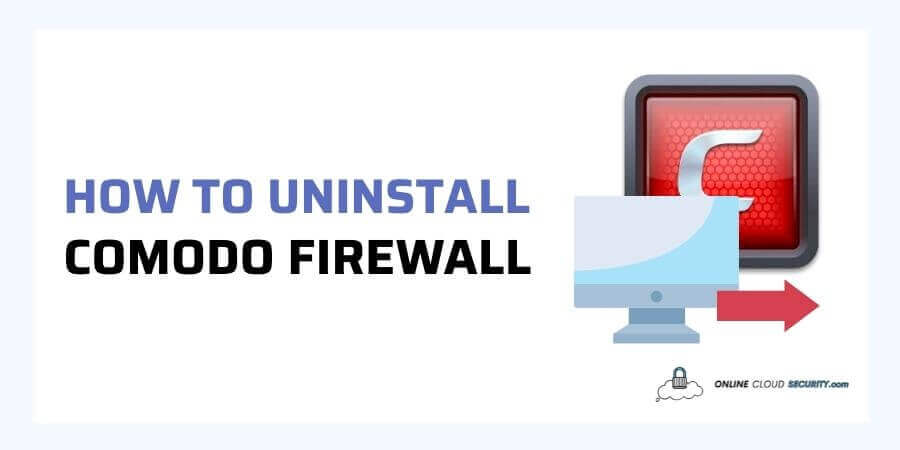
Comodo is a free anti-malware firewall that has won several awards; However, it can create a slew of issues when it stops operating correctly, prompting you to look into how to uninstall Comodo firewall.
Keeping your computer clean and tidy is critical for its health. Even though Comodo is supposed to operate well with Windows 10, there appears to be a slew of difficulties.
It seems that the two companies’ partnership isn’t up to par. Fortunately, there are various options, and all you need to know is the proper procedure.
Continue reading the article, and I’ll show you how to uninstall this free firewall thoroughly. Make sure you follow all of the procedures since removing all of its files is critical.
The internet does not have to be a frightening place. As the world becomes increasingly digital, everyone must concentrate on protecting their systems from external attacks.
That is where Comodo Firewall shines as a superior security solution. It prevents harmful software from infecting your computer and prevents malware from connecting with remote access if it already exists.
Comodo Firewall provides the most comprehensive protection from a variety of risks. It can track incoming network traffic and decide whether or not to block it based on a set of security criteria.
Although Comodo is a complete antivirus solution that includes a firewall, you may get the firewall separately. The freeware version of this product’s award-winning firewall is a major attraction. It keeps users up to speed on suspicious files, directories, and applications. It comprehends computer behavior running in the background, so it doesn’t get in the way of their work.
Although Comodo Firewall appears to be a feasible alternative for the user, many individuals have claimed that after all the updates, they are having problems with Comodo Firewall on Windows 10. Comodo also admitted to having issues with Windows 10 and advised some customers not to install particular updates for Windows 10 users due to potential conflicts.
These issues have a single solution: how to uninstall Comodo firewall. However, you may have difficulty doing so since Comodo firewall is either not displayed in Programs and Features, or you are having difficulty doing so. Alternatively, you may need to completely uninstall and then reinstall your antivirus/firewall software after an upgrade to ensure it functions correctly.
For how to uninstall Comodo firewall completely, use the techniques listed below. If one approach does not work for you, try another. The aim is to get rid of Comodo Firewall in any way that works for you
The Programs and Features tool displays a comprehensive list of all the applications installed on your computer. You may alter, fix, or delete software products in just a few easy clicks. If you wish to uninstall the Comodo firewall, the first option is to do it through Programs and Features. Follow the instructions outlined below.
If you cannot find Comodo Firewall in the list of programs, move to the following method.
Most computer applications come with an uninstaller to make it easy for users who don’t wish to keep using the software. It is usually an executable file located in the file directory where you initially installed the program.
If you could not find the uninst000.exe, move to the next step
To delete its programs, Comodo also provides a separate uninstall tool. The method gets recommended for uninstalling the Comodo program to upgrade to the most recent version instead of later versions. First and foremost, you must remember two precautions. If you cannot uninstall Comodo Firewall, Comodo Internet Security, or Comodo Antivirus from Windows, you can use this uninstaller.
Note: You usually get recommended to create a system restore point before proceeding with any removal. Fortunately, this utility sets a system restore point before conducting the removal. However, you should only use this tool if you’re having trouble deleting Comodo items via the standard ‘Add/Remove’ applications procedure.
Note: To complete the uninstallation, you must restart your PC twice.
System Restore is a Microsoft Windows function that allows the user to restore the state of their computer to a prior point in time. Restores will not affect personal data; however, programs, drivers, and upgrades loaded after the restore point will get removed. You can utilize this if you have made a system restore point before installing an application.
The previously saved restore point for Windows will get restored.
Note: If you haven’t already done so, follow the steps in the tutorial below to build a restore point in case you run into this problem again.
Even though Microsoft Windows has its built-in uninstaller, it frequently fails to remove an application entirely without leaving various remnants. It is where third-party uninstallers may examine your system thoroughly for remnants and delete them. As a result, you should use a dedicated third-party uninstaller to remove Comodo Firewall. Today, several alternatives are accessible; some of them get shown here.
Both these uninstaller offers robust uninstalling feature and are free for you to get rid of Comodo Firewall.
Windows saves its settings and information in the registry when installing an application on your laptop. The registry entry may also get used to removing Comodo Firewall.
Note: Keep in mind that you must carefully update the registry since any error might cause your system to crash. That is why I have given this method the last priority.
Comodo is well-known for delivering robust multi-layer security for Windows and several other utilities in addition to the essential firewall component. The issue only arises when it is incompatible with the Windows operating system.
That is why I have described various methods for how to uninstall Comodo firewall. Perhaps you will be able to do it using any of the above methods. If the issue persists, you may contact Comodo Support for assistance. Visit the following link to learn how to report your problem to them directly.
**Onlinecloudsecurity.com is a participant in the Amazon Services LLC Associates Program, an affiliate advertising program designed to provide a way for websites to earn advertising revenues by advertising and linking to Amazon.com and affiliated sites. As an Amazon Associate we earn affiliate commissions from qualifying purchases.**

Dave Miller is an IT Consultant for Online Cloud Security and has over 7 years of experience in the Information Technology space. He also specializes in repairing laptops & computers. In his spare time, he loves to talk about new technologies and hosts monthly IT and Cyber Security meetings in the Houston area.
Click any button down below to share this article on the following channels:

Online Cloud Security is here to recommend you the most secure devices, from laptops to smartphones, we only want to provide you with products that we have tested and used ourselves for online security. Every product that we recommend is heavily inspected and tested for security against hackers, viruses, malware, and any other intruders that may want to steal your information.

Online Cloud Security is here to recommend you the most secure devices, from laptops to smartphones, we only want to provide you with products that we have tested and used ourselves for online security. Every product that we recommend is heavily inspected and tested for security against hackers, viruses, malware, and any other intruders that may want to steal your information.
Your Trusted Source for Online Security