
Dave Miller – Tech Enthusiast & Security Expert – January 31st, 2023

Even though the QR code system got created in 1994, it is still helpful in many elements of our lives, and this is one of the reasons you are here right now, learning how to scan a QR code on a MacBook Air.
Today, black-and-white QR codes are all too widespread. They serve various purposes beyond their primary purpose of sorting manufactured goods. What I mean is that QR codes get utilized in a much broader context: they include both convenience-focused apps and commercial tracking applications.
Through the usage of various devices, QR codes encourage engagement and interaction, and this kind of marketing enables businesses to share information with customers quickly. You can scan QR codes on any smartphone or tablet with a camera because they got adopted by every phone you can now buy. But can they see this QR code given that your computers and notebooks, particularly the MacBook, also have cameras?
Find out if that is doable and, if so, how to do it in a few simple steps by reading on. Additionally, I’ll discuss in depth how QR codes are completely distinct from barcodes, although they may appear similar.
A QR code, also known as a rapid response code, is a sort of matrix barcode. You can also picture a printed square pattern made up of tiny black-and-white squares that can be scanned into a computer system to encode data. It was created in 1994 by Masahiro Hara, a Japanese engineer, and graduate of Hosei University, as was previously noted. QR was his team’s work, which Denso Wave employee Masahiro Hara headed.
Which continues to be the industry leader in creating and producing industrial robots, barcodes, QR codes, and RFID-based automated data-gathering systems. Initially, the company’s aim in developing the QR code was to develop a barcode that could conveniently monitor cars and car components while they get manufactured. But right now, we’re surrounded by a different QR code.

The demand for QR arose when Japan entered a period of rapid economic expansion, and stores selling everything from food to apparel sprang up throughout the country. Although bar codes were already in use, they could only store around 20 alphanumeric data characters. QR codes are more effective and can hold more data than traditional bar codes. And because Japan needed more information, Denso Wave did everything in its power to develop the QR code, which was ultimately made public.
DENSO WAVE stated that while it would keep the patent rights to the QR Code, it would not exercise them. It got established at the outset of the creation of the code. As its use grew worldwide, successively, new varieties of QR codes got developed to address increasingly complex requirements. This complexity allows today’s devices to use QR codes as well for various purposes, and this is where I will get into how to scan a QR code on a MacBook Air:
The top edge of the display is where your Mac laptop’s built-in FaceTime or FaceTime HD camera got located. This camera got primarily designed to function with a range of apps. Typically, you would utilize the camera mostly for your zoom meetings or the built-in FaceTime capability. Initially, Apple Inc. referred to cameras on a range of products under the brand name “iSight.” The term got first applied to the standalone iSight webcam; then, in November 2010, Apple started referring to them as FaceTime cameras.
The 13-inch M2 MacBook Pro and M1 MacBook Air are two contemporary MacBook models that offer 720p webcams that are suitable for all camera-related purposes. However, the 2021 24-inch M1 iMac and MacBook Pro 14 and Pro 16 have superb 1080p cameras. Some users even utilize this camera to shoot pictures, which makes sense given that MacBooks also include Photo Booth. This program lets you use the FaceTime camera to take pictures and film movies.
I’ll stop talking about these cameras now. Let’s return to the subject at hand. Do you know if a MacBook can read QR codes like the other cameras on your smartphone? It is doable, but choosing a third-party tool to complete this task will take some work. Since this scanning capability is not part of the MacBook Air camera’s fundamental functions, you will need to utilize a third-party program to be able to scan the QR code. I will thus mention some of the available programs for you to scan a QR code on a MacBook Air.
Below are some of the apps you can get from the App store right now, and these will help you to get started with How To Scan A QR Code On A MacBook Air
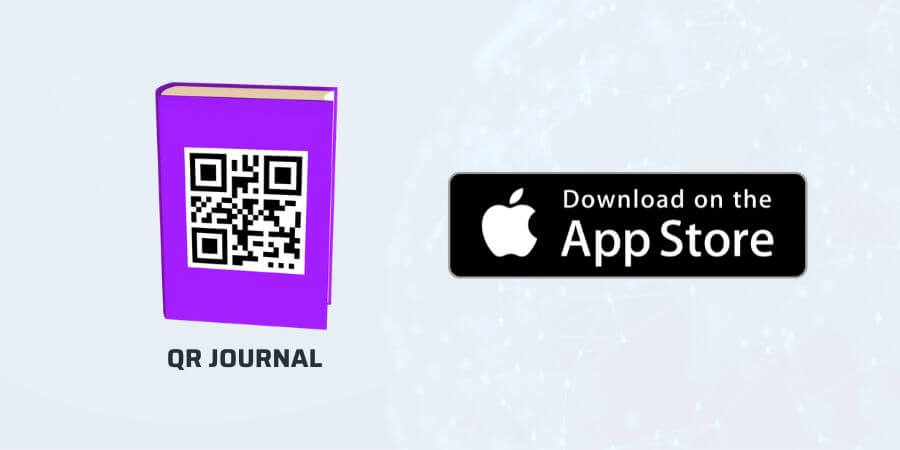
Joshua Jacob is the creator of the app QR Journal. Joshua Jacob has worked on macOS and iOS programming outside his day job. He works on computer vision research and other mobile app developments in his spare time. Although his program gets listed as free, it is donationware. You might consider donating to support its continued development if you enjoy it.
The program enables you to read 2-dimensional barcodes, or QR codes as often known, by scanning them using the MacBook’s iSight camera. You can download this software from the Appstore, and after it gets set up, all you have to do to scan, store, and explore is hold it up to the iSight camera.
Alternatively, you may drag a QR code into QR Journal to read it if you received it in an email. Support for AppleScript to start the scan and launch an AppleScript after a code gets scanned. The most recent version has the Apple notarization and has also got updated for Catalina (macOS 10.15). In other words, customers may feel more secure knowing that the Developer ID-signed software you distribute has undergone Apple’s malware scanning process.
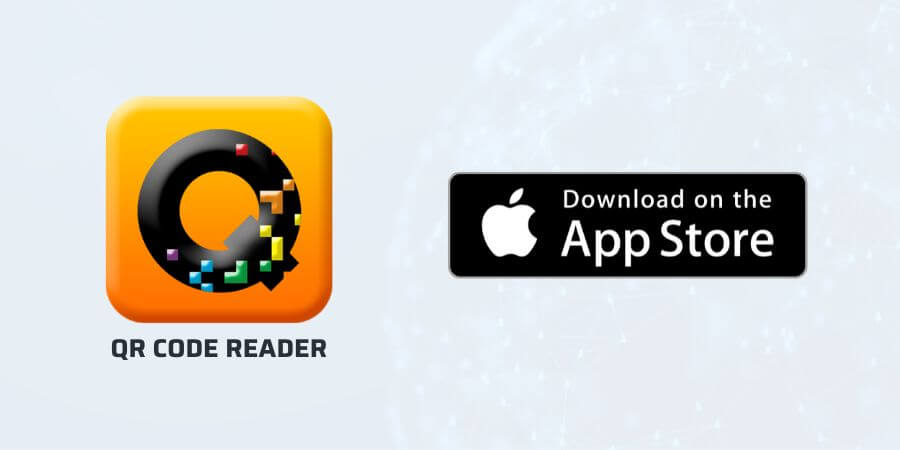
With the aid of QuickMark, a cross-platform mobile barcode solution, you may quickly and enjoyably scan and use mobile QR codes. AngleTech Inc. created it, and they have also created additional applications. Since QuickMark is Google’s preferred barcode scanner and got chosen as a partner for Google’s Favorite Places marketing, many users have confidence in this application. So what else will you get than scanning? Here, you may use Wi-Fi to relay the scan findings to linked Macs on the same LAN. The ideal way to use a QR code is to be able to read and create them both, which this program enables you to do. You may thus scan the QR code immediately from their website by downloading this app.
According to their website, you don’t need to be an expert in Photoshop to make eye-catching QR Codes. Using their online tools, you may easily experiment with colors and graphics for your QR designs. Additionally, you will receive tips about whether barcode scanners will recognize your QR Code design.
The ability to track how many people have scanned your QR Codes is another tremendous advantage you may gain from them. Every barcode generated has tracking built in, allowing you to see the effectiveness of your marketing initiatives in straightforward, real-time reporting.
Note: This program makes use of the built-in camera on Macs. Nevertheless, firewire DV cameras cannot use it.
Using an online QR decoder and generator is another alternative available to consumers. All you have to do is submit your QR code picture file online, and you will instantly see the text information included in the code. Yes, this does not utilize your Mac’s camera, which is why it is so simple. No plugins are required, and every browser got tested with it. If you wish to decode a QR code from a picture, select the appropriate tab, submit the image, and the outcome will get shown.
You may also generate your QR code by typing some text into the website’s text box and hitting the generate button. By selecting the additional available buttons, you may make it even better!
As I previously stated, QR codes hold information. As a result, you may wonder how all this information can get stored on a little black-and-white tag. Let me first explain that there are two different sorts of QR codes: static QR codes and dynamic QR code solutions. The QR reader in your phone’s camera reads a QR code when you scan it, and the information it yields causes your phone to take action. And the data that get saved are presented.
When the Static QR code got made, these cannot get altered. The data is fixed and ingrained inside the programming itself. When a dynamic QR code gets utilized, a new one gets created. Even after being printed into paper, they can still hold more data and have customizable content. However, placing a static QR code on a product package may not be smart as your product URL may change. It will necessitate new packaging to be printed. However, dynamic QR here is quite helpful. Knowing the differences between static and dynamic QR codes will enable you to use them effectively and to your advantage.
A tag can be attached to an item created in a manufacturing context for various reasons, so consider why their development was initially necessary. You will read about QR Code and Barcode tracking choices while researching ways to monitor your assets or utilize any product. And regardless of the business you are in or even as a customer.

But there is a fundamental distinction between a barcode and a QR code. A barcode is, by definition, a square or rectangle with parallel black lines and white gaps. It usually represents data that machines can read. However, QR is a type of barcode that contains machine-readable information in two dimensions. It includes data in both the vertical and horizontal directions.
Although barcodes and QR codes both, by definition, fulfill the same fundamental function of storing information, there are several significant variations between them. Not only can QR codes store more data, but they may also be smaller and simpler to read. Additionally, QR codes function even when not in proper shape, making them the first option in many situations out of all the other features. Barcodes get used to identifying products quickly; currently, you can buy things with them at retail establishments. And in many circumstances, they may also be a rapid space-saving solution.
I have seen that smartphones now offer the direct option of scanning QR codes since they are more prevalent. Still, you usually have a third-party program from the playstore or app store to utilize a bar scanner. It demonstrates that QR Code has gained acceptability around the globe, guaranteeing that it gets widely used outside of Japan. It gets predicted that by 2025, there will be roughly 99.5 million users of mobile QR code readers in the United States.
The QR code may get scanned using the camera on your MacBook to connect to that network using your webcam quickly. You only need to hold a QR Code before your webcam and click Connect when it gets scanned. You will need to know how to accomplish it on your MacBook, so hopefully, this post has cleared up any confusion. Either use third-party applications or upload online to any website that has a QR reader.
Without question, QR is significant and essential in many apps. Still, starting today, you will use it on your Mac in various settings. Although several Google Chrome extensions can scan QR codes, you should choose the one that is the simplest to use. Or if nothing works, use your phone and see if you can scan and copy the information that is available in the QR code.
**Onlinecloudsecurity.com is a participant in the Amazon Services LLC Associates Program, an affiliate advertising program designed to provide a way for websites to earn advertising revenues by advertising and linking to Amazon.com and affiliated sites. As an Amazon Associate we earn affiliate commissions from qualifying purchases.**

Dave Miller is an IT Consultant for Online Cloud Security and has over 7 years of experience in the Information Technology space. He also specializes in repairing laptops & computers. In his spare time, he loves to talk about new technologies and hosts monthly IT and Cyber Security meetings in the Houston area.
Click any button down below to share this article on the following channels:

Online Cloud Security is here to recommend you the most secure devices, from laptops to smartphones, we only want to provide you with products that we have tested and used ourselves for online security. Every product that we recommend is heavily inspected and tested for security against hackers, viruses, malware, and any other intruders that may want to steal your information.

Online Cloud Security is here to recommend you the most secure devices, from laptops to smartphones, we only want to provide you with products that we have tested and used ourselves for online security. Every product that we recommend is heavily inspected and tested for security against hackers, viruses, malware, and any other intruders that may want to steal your information.
Your Trusted Source for Online Security