
Dave Miller – Tech Enthusiast & Security Expert – October 31st, 2022
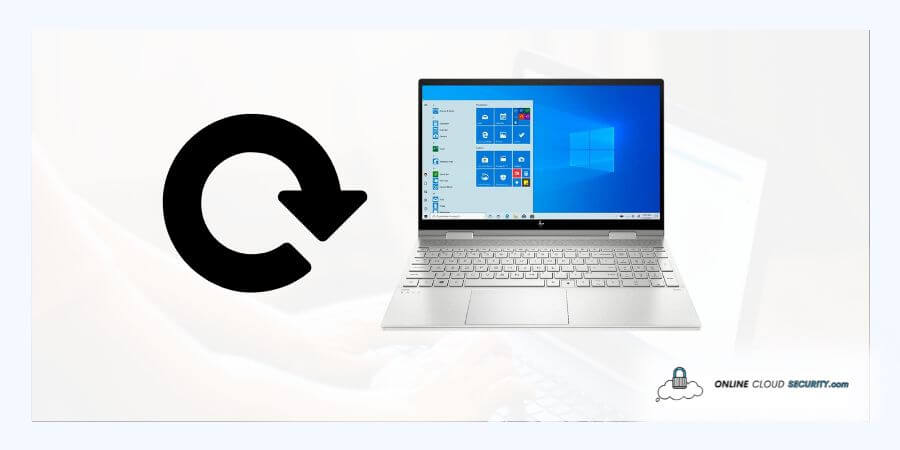
Any laptop’s factory reset is a chore you might need to complete for various reasons, so today, we’ll talk about how to reset an HP laptop hard, specifically how to hard reset HP Envy x360. The Envy PCs can handle whatever you throw at them because of their robust and quick CPU and graphics, but sometimes it isn’t the best situation. Resetting is quite helpful. The procedure could differ somewhat depending on the make and model of your laptop.
Additionally, the same procedures must get followed each time, regardless of the device. You might need to reset your computer if you want to sell it or if it simply doesn’t seem to get operating as well as it did right out of the box. In any event, you can benefit much from executing a factory reset on your computer.
Continue reading the post, and I’ll walk you through the simple steps of factory resetting your HP laptop.
According to HP, the performance of practically every computer can occasionally have problems. The best aspect of today’s electronics is that most issues can get fixed quickly and easily without calling tech support. Because if you don’t have the warranty term, tech assistance may be pricey. Resetting still tops the list of things you can do to either clean up any virus, speed it up, or make it ready when about to sell.
But first, you must determine your operating system and the procedures necessary to reset your laptop before learning how to hard reset HP Envy x360. It’s essential to know the operating system you’re using before starting the procedure since an OS other than Windows can have different instructions for a full factory reset.
However, I’ll just be talking about Windows today because most users have a Windows operating system preloaded on their HP Envy x360. The Microsoft OS for reinstalling laptops slightly differs from earlier versions, even in Windows.
You don’t have to worry about how complicated the procedure would be since I’ll lead you to a simple step-by-step instruction below.
There are a few ways you can reset the HP Envy X360 from Windows 10 or 11. Follow the below steps for the procedure you want to pursue.
An HP laptop factory reset from boot might be an excellent option to restart your device. If your computer is operating slowly or you have a lot of apps you no longer use, this can be helpful. Therefore, to use the HP recovery manager, follow the instructions below.
Step #1: Turn your laptop off and on again, but as soon as it starts up again, keep pressing and holding the F11 key until the HP recovery management windows screen displays.
Step #2: To reset this machine, click reset after clicking Troubleshoot to fix the problem. The following will give you three choices: retaining all my files, deleting them, or keeping everything.
Step #3: The factory reset option here will erase all data from the hard drive and create new partitions to return the machine to its factory state. After that, it reinstalls the factory-installed software and operating system. You got what you wanted, so move forward with this option.
Now you have a new laptop in your hand.
Using the built-in Settings program in Windows OS is the most straightforward approach to factory reset your HP laptop, but for this to work, your machine must be able to boot and function correctly. This process won’t work if your laptop isn’t operating properly enough to utilize Settings.
Step#1: Select the gear icon for Settings from the Start menu. You can access all the basic settings on your HP Envy laptop here.
Step#2: The reset option may be found or searched for in the search bar in the upper right corner. Alternatively, you may go to the settings menu, pick “Update and Security,” then select Update and Security, and then select Recovery from the window’s left panel.
Step#3: Select Reset this PC from the menu once the results have appeared. (Click Remove everything or another choice on the Choose an option screen.
Note. It will allow you to create an online cloud backup, but you should only do this if you haven’t already. However, if you do, you will only have 5 GB of space in the one disk connected to the Microsoft cloud unless you purchase extra.
You can still reset your computer even if your HP laptop won’t start correctly or you can’t access the Settings app. You’ll perform it in Windows Recovery mode and use Windows Safe Mode to get there. You may identify the root cause of a problem and assist in PC troubleshooting by watching Windows in safe mode. Although the interface differs, this procedure is the same as the HP recovery manager.
Step #1: Pressing F11 will allow you to enter Windows safe mode. Keep hitting the Esc key after turning your laptop off and back on to bring up the Startup Menu.
Step #2: To reset your HP Envy laptop, click Troubleshoot the Choose an option to Reset the PC from the list that appears.
The data that you have accumulated over the years is the most critical component when you are going to reset your laptop since it is an essential item. Since I previously discussed how to hard reset HP Envy x360. And by “hard reset,” I mean that this procedure should erase everything from your laptop and return its operating system as it was when it was brand-new. It should be in the same condition as when it gets first taken out of the box after leaving the factory.
It gets not advised to do this every time, but it assists in various ways. You should only need to do this if your laptop is having some issues. However, since choosing this option would erase everything from your laptop, you should back up your data beforehand.
Do your best to back up all of your data first to external storage. You can utilize an external HDD or SSD, or a USB stick. Even while it can seem like something most people do without thinking, some people could forget or fail to do it.
Note: If something happens and your hard drive breaks, you might also want to ensure that these backups get transmitted to a destination other than the hard drive, such as cloud storage.
If the setup for the extra drivers you previously installed is still intact, you should save them all. It’s also OK if you have them on an external DVD. If not, attempt to separate the drivers first so you may remove them with confidence that you can reinstall them following a reset.
You must make sure the device has enough battery life before doing a reset for it to work. Typically, the OS on a low-battery device prevents you from doing a reset.
Before entering reset mode, you can permanently remove your data when ready to reset. It gets advised since there are numerous instances when individuals have successfully recovered lost data from a recently reset hard drive. To do this, you will need to utilize third-party software because the standard window deletion choices are ineffective in this situation.
Either the Ccleaner or the Avast Cleanup tool are options. Both operate under different banners but get owned by Avast. They include a permanent wipe feature that lets you add unwanted data on your drive and then repeatedly remove it, safely wiping it away.
The HP Envy is an excellent laptop with a style that keeps it shining in the eyes of consumers. The portability and power you want are both provided by this convertible 360. However, there are occasions when you may need to protect yourself from bad performance when you load your computer with a lot of data, and it finally starts to lag. Therefore, resting benefits every laptop Windows OS user in this way. With a hard reset, you can make your laptop feel new in only a few minutes.
Remember the information I provided before hard resetting your HP Envy x360. Although erasing old data from your drive is essential, your computer’s speed will get impacted. You require a tool for clearing up clutter, bloatware, and useless apps to optimize your laptop correctly during its use. You can utilize a third-party junk remover that prevents your OS from becoming clogged with essential data and files. I use it myself, saving a lot of time and effort. Although you can accomplish all those tasks without using CCleaner, it delivers the convenience you want without complicated settings.
**Onlinecloudsecurity.com is a participant in the Amazon Services LLC Associates Program, an affiliate advertising program designed to provide a way for websites to earn advertising revenues by advertising and linking to Amazon.com and affiliated sites. As an Amazon Associate we earn affiliate commissions from qualifying purchases.**

Dave Miller is an IT Consultant for Online Cloud Security and has over 7 years of experience in the Information Technology space. He also specializes in repairing laptops & computers. In his spare time, he loves to talk about new technologies and hosts monthly IT and Cyber Security meetings in the Houston area.
Click any button down below to share this article on the following channels:

Online Cloud Security is here to recommend you the most secure devices, from laptops to smartphones, we only want to provide you with products that we have tested and used ourselves for online security. Every product that we recommend is heavily inspected and tested for security against hackers, viruses, malware, and any other intruders that may want to steal your information.

Online Cloud Security is here to recommend you the most secure devices, from laptops to smartphones, we only want to provide you with products that we have tested and used ourselves for online security. Every product that we recommend is heavily inspected and tested for security against hackers, viruses, malware, and any other intruders that may want to steal your information.
Your Trusted Source for Online Security