
Dave Miller – Tech Enthusiast & Security Expert – August 1st, 2022
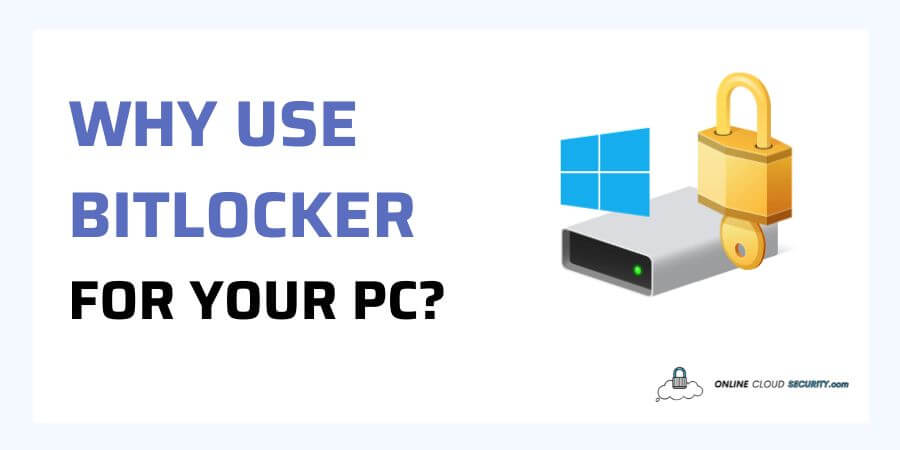
Windows users have heard and seen the option but are still confused about why use BitLocker for your PC, as they may not know the danger of today’s data loss. Users of various Windows versions do have the option to utilize BitLocker. And as per Microsoft claims, BitLocker improves file and system safeguards to reduce the risk of unwanted data access. The data stays encrypted even if the machine is tampered with. But users still have concerns about BitLocker’s use owing to a lack of security information and an understanding of how it works. Therefore, before implementing BitLocker encryption, let’s talk about what has to get done first.
Keep reading the article to learn more about Microsoft BitLocker and how to utilize it efficiently, securing your data without the risk of losing it.
BitLocker is a full-drive encryption tool and is a part of Microsoft Windows. This operating system’s data protection capability was first made accessible in Windows Vista. It got first introduced in 2004 as a component of Microsoft’s Next-Generation Secure Computing Base architecture under Cornerstone’s provisional name.
So, what you were wondering for why is BitLocker used; the project’s goal was to safeguard data on devices, especially if a device was lost or stolen. The other function, Code Integrity Rooting, checks the accuracy of Microsoft Windows boot and system files. The security provided by BitLocker has been enhanced over time by subsequent operating system versions. It has enabled the operating system to give BitLocker protection to even more drives and devices. It offers multifactor authentication for disks that house the operating system.
Let’s talk about how BitLocker protects your disk data before moving on to why use BitLocker for your PC. The hardware component known as a TPM or Trusted Platform Module gets found in many more recent systems made by the computer makers is how BitLocker functions. It is a global standard for secure crypto processors. It got explicitly created to secure electronics using built-in cryptographic keys.
It is essential since Windows 11 will, according to Microsoft, need a PC to have a Trusted Platform Module (TPM) to function. Since July 2016, Microsoft has required TPM 2.0 compliance on all new devices running any version of Windows 10.
So, when you fulfilled the TPM requirement, enable BitLocker. It will generate a key for your hard drive, requiring a unique PIN each time you turn on your computer. It can only get unlocked by someone who has the correct encryption key. A recovery key will also be available if you forget your password. After the recovery key got produced, you will receive a request to restart the computer. Whenever the computer restarts, the encryption process starts.
Note: Physical access to the machine is necessary to compromise the TPM. Even the resources needed to tackle this hardware are typically less accessible and more expensive than those required to target software
Since you are already questioning why use BitLocker for your PC? Let’s go over a few immediate benefits that will effectively highlight the significance of utilizing BitLocker and convince you that you should do the same.
The first one is the apparent reason why is BitLocker used —it encrypts your whole disk and uses the TPM module to offer a high degree of protection. By booting from a second drive, anybody may access data on an unprotected disk without a password. Thus, hard disk encryption is the only method for safeguarding the information on a device.
The boot environment on your Windows computer gets protected against unwanted alterations thanks to BitLocker. BitLocker also uses the TPM PCR measurement to offer integrity protection for Secure Boot. And with that, you may use a mix of Windows features and hardware to protect an active key against illegal access and cold-boot attempts. If the boot environment gets altered, the computer boot into recovery mode.
Usually, encryption software comes at a cost apart from a few open source tools, which are accessible but challenging to use. Since BitLocker is a built-in Windows feature, there are no additional licensing fees, and easy to set up. Moreover, it has no effect on write speed with Windows and a minor influence on reading performance.
Advanced Encryption Standard (AES) is the encryption technique used by BitLocker. The U.S. National Institute of Standards and Technology created it as a standard for the encryption of electronic data in 2001. Instead of operating on bits of data, AES operates on data in bytes.
Key lengths can get set to 128 bits or 256 bits. BitLocker’s AES-128 encryption setting is the default, although Group Policy allows for customization of the choices. The AES algorithm is impossible to crack, even with the technology available today, even after it got introduced 20 years ago. The algorithm’s implementation remains the only area of vulnerability as of yet, and AES is unaffected. Therefore, you should consider BitLocker’s powerful, robust protection using AES encryption.
Furthermore, according to Microsoft sources, BitLocker does not have an intended built-in backdoor. So, with BitLock encryption, law enforcement has no way to have an assured path to the data on the user’s disks. However, nobody can confirm this claim; I don’t think anyone knows. Though it’s difficult to conceive, it’s conceivable that they have access to the sheer power needed to brute-force a BitLocker drive.
Though, there was a stir in 2006 when Microsoft developer and cryptographer Niels Ferguson said it was improper to work with governments to provide a back door. Over his dead body, it has to get done (not literally). The statement got made in reaction to a report by BBC News that suggested Microsoft was collaborating with the government to add a back door to BitLocker.
You can use the BitLocker to encrypt the Windows operating system disk on systems that don’t have a TPM version 1.2 or later. For that, a USB start-up key must get inserted to utilize the computer or wake it up from hibernation. While if you are using Windows 8, a drive PIN is another option for securing the operating system disk on a machine lacking a TPM.
Note: Neither method offers the pre-start-up system integrity check that BitLocker with a TPM does.
The BitLocker setup procedure will first verify and run tests to ensure that the computer can correctly read from the USB devices and that the machine complies with other BitLocker criteria. It can assist decide whether your computer can read from a USB device during the start-up phase or not.
Turn on standard BitLocker encryption is straightforward; you can Follow the steps below to use BitLocker on your computer
Note: Remember that you will require two partitions to use BitLocker. The encrypted disk must be on a different partition for pre-startup and system integrity verification.
Step 1: Log in to your Windows computer using an account with administrative permissions.
Step 2: Select Manage BitLocker in BitLocker Drive Encryption in the Control Panel under System and Security from the Start menu.
Step 3: Choose to enable BitLocker, then adhere to the prompts.
If your device supports BitLocker, you will only see this choice. The Home edition of Windows 10 does not include it. They were concerned that users could not know what they were doing and lost all of their data.
Note: PCs that can run TPM 2.0 are occasionally not configured. If you’re considering upgrading to Windows 11, ensure TPM 2.0 get turned on in your device’s settings.
BitLocker encryption happens in the background as you continue working, so you shouldn’t be concerned about it taking a long time to use the system. If we talk about the encryption times, they vary depending on three factors.
The type of drive that you will encrypt
The size of the drive you will encrypt
The speed of the drive you will encrypt
The specs of the PC you will use for encryption
When estimating how long it will take to encrypt a destination, Microsoft states that BitLocker encryption can take around one minute for every 500MB encrypted. The BitLocker encryption and decryption process will pick up where it left off the next time Windows begins, even if the computer is shut off, in hibernation, or unexpectedly loses power.
Bonus Tip: Try to schedule encryption when you won’t utilize the drive if you encrypt massive drives. Moreover, when you enable BitLocker, you can decide whether to encrypt the entire disk or only the currently used space. It helps you save time.
Upon the launch of Microsoft’s new conversion methodology for BitLocker. Once BitLocker is enabled, you may securely save data on the disk and skip waiting for the encryption to complete. However, there is a delay in the encryption procedure for data already present.
That is all the information you want for this valuable tool from Microsoft. Its sole objective is to safeguard the private information on your computer. To that end, it provides several customizable settings for you to experiment with. To be honest, it is simple, and you shouldn’t encounter any significant problems. Some of you can utilize Windows’ device encryption feature, which serves the same function but isn’t entirely consistent and doesn’t provide comparable options.
All I can do is push you to use encryption software if you handle sensitive data. BitLocker will do the job for you even if you wish to enable it on a server owned by your company, but don’t forget to seek permission first.
**Onlinecloudsecurity.com is a participant in the Amazon Services LLC Associates Program, an affiliate advertising program designed to provide a way for websites to earn advertising revenues by advertising and linking to Amazon.com and affiliated sites. As an Amazon Associate we earn affiliate commissions from qualifying purchases.**

Dave Miller is an IT Consultant for Online Cloud Security and has over 7 years of experience in the Information Technology space. He also specializes in repairing laptops & computers. In his spare time, he loves to talk about new technologies and hosts monthly IT and Cyber Security meetings in the Houston area.
Click any button down below to share this article on the following channels:

Online Cloud Security is here to recommend you the most secure devices, from laptops to smartphones, we only want to provide you with products that we have tested and used ourselves for online security. Every product that we recommend is heavily inspected and tested for security against hackers, viruses, malware, and any other intruders that may want to steal your information.

Online Cloud Security is here to recommend you the most secure devices, from laptops to smartphones, we only want to provide you with products that we have tested and used ourselves for online security. Every product that we recommend is heavily inspected and tested for security against hackers, viruses, malware, and any other intruders that may want to steal your information.
Your Trusted Source for Online Security