
Dave Miller – Tech Enthusiast & Security Expert – November 26th, 2022
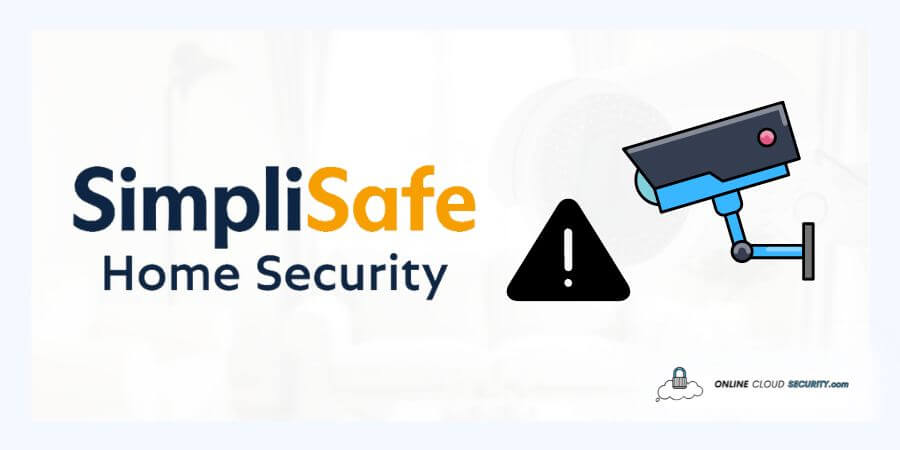
SimpliSafe camera offers a DIY Setup as it comes equipped and ready to use without the use of tools or drilling, but what about SimpliSafe camera setup issues?
A wide variety of cutting-edge cameras and sensors guard your entire house round-the-clock. With a built-in flashlight and HDR imagery, their outdoor smart camera sees everything outside your house, allowing you to see what’s occurring in vivid color, day or night. At the same time, an indoor camera allows for remote house monitoring. However, if you choose not to use any services, you must set everything up yourself.
Even while SimpliSafe’s smart home security gadgets are equally valuable, you can’t use them unless you set them up correctly. Sometimes DIY items have straightforward instructions, yet consumers might still encounter various problems.
If you occasionally have problems with your SimpliSafe devices, particularly the camera, and don’t know how to resolve them, keep reading.
When we discuss SimpliSafe cameras, the requirement for complicated tasks and no wiring gets crossed off the list. Screw in the mount, then set your camera on top to complete the process. This configuration enables a powerful magnet to keep the item firmly in place. Said it is easy to think and do.
There are a few simple steps to install a camera. SimpliSafe includes a manual and operating instructions with the device to ensure appropriate use. If you’re still unsure how to set up your camera. You may read a thorough tutorial I previously wrote here.
However, if you followed the easy setup instructions but are still having trouble setting up your SimpliSafe camera, you are not alone then. How this camera gets set up has caused a lot of consumers to become dissatisfied. Some people grumbled about how much time they had spent putting up their SimpliSafe cameras and couldn’t even believe it; they also didn’t understand why some cameras functioned while others didn’t.
Many customers complained SimpliSafe camera setup issues if they tried to install an outdoor camera. While the Keypad indicates that the software is current, the app advises updating to the most recent version. You’re unsure what to repair because the Keypad can’t be updated.
While in another case, an IT expert claimed that his WiFi settings were right and that his home network delivered a robust 2.4GHz signal across the whole house. SimpliSafe servers still constantly and erratically break the WiFi connection to the camera.
Let’s skip further issue statements and discuss what you can do about it.
Fortunately, there are many methods to ensure that your SimpliSafe camera will continuously operate. It must get done using a variety of straightforward troubleshooting procedures. The explanation gets provided below for you to read through to assist you in comprehending.
In situations like these, if there are minor issues with the camera, you may usually resolve them by just restarting the camera. You don’t need to complete any setup you may have already completed before you restart. It is mostly ready to use when the camera restarts and comes back on.
If the camera is still operational at this location after restarting, the router and camera may be too far apart. You’ll need to position the camera nearer the router in these circumstances. The SimpliSafe Outdoor Camera’s range depends on your network, and SimpliSafe suggests a WiFi extender with the right configuration settings to work with their camera equipment.
Regardless of the router you pick, it should support the 2.4 GHz WiFi frequency and allow you to either disable the 5 GHz frequency or give it a different name.
Let’s go on to the next stage if this doesn’t resolve your problem.
Resetting is your best option if you’re in a die-hard need and wish to return the camera to its factory settings. This advice may seem quite similar to the first since it gets based on the same idea. It is the solution when restarting the system didn’t altogether remove the issue.
You’ll need to decide between the two by considering what you have already done with the camera during troubleshooting and what problem you believe the camera may be experiencing because you should only reset your camera when necessary or when trying to diagnose a problem with one of your cameras. Also, sometimes SimpliSafe systems can stop functioning once the cellular connection to the base station is lost. A quick reset will allow you to establish a connection once more.
To reset the camera, follow the steps listed below.
Note: It would help if you kept the battery in while the device reboots because it’s clearing its memory and starting over, and turning the power off could result in problems.
The above actions can also get tried without the base station getting rested. Check to see whether the problem you were having with the camera gets fixed after restarting it. Remember that you’ll need to install your SimpliSafe camera again after resetting it. For that, you’ll need the SimpliSafe Home Security App.
If you are experiencing similar update problems to the ones I described above, you need to be aware that Base Station Firmware Version now supports Outdoor Cameras. If it is, for example, version 2.3. Therefore, before the camera can get added to your system, your Base Station needs to be updated to that version. Thus, the first step in updating this is to confirm your Base Station gets it.
You can verify this by accessing the Keypad Menu and selecting System Settings. Proceed to WiFi from there. Return to System Settings and check for updates after that.
Your problem should now get resolved after updating. If you continue to have update-related problems, your WiFi router’s security settings are likely preventing the download. In this case, you might try joining a different WiFi network with your base station. It might be a WiFi hotspot on your phone or a neighbor’s WiFi.
Updates also address WiFi connection problems. If your WiFi outside camera is having connectivity problems. You must know that the Base Station and Cameras establish separate WiFi connections and even use different WiFi chips. Therefore, we would have to address each issue separately.
Note: Severe interference caused by non-SimpliSafe components on that specific WiFi channel also impacts connection. Check out Simplisafe’s guidelines for WiFi extenders here.
You must contact the support team at their authorized number, 800-548-9508, if you are still experiencing problems. Perhaps they can provide you with a replacement Base Station with the more recent firmware version loaded.
The best approach to acquiring critical assistance is to get in touch with SimpliSafe support. On their website, the help section provides several contact options. As I previously said above, SimpliSafe maintains a single customer support contact for any problems or inquiries you might have. It is the number to call for anything from devices and issues to bills and returns. The customer care phone number for SimpliSafe is 1-888-910-1215.
Another choice is available to you where you do not need to engage in strenuous procedures. You can choose Pro Installation, which costs $99 just. It gets carried out through cooperation between SimpliSafe and OnTech Professionals, who handle installation, setup, and instruction in one appointment. Their contact is 888-252-5629.
You will select security equipment from SimpliSafe and schedule the matching installation with OnTech. When and when you need them to, they will show up, install, configure, and explain everything. They may also recommend additional best home devices and immediately install them.
A cost-effective security option gets provided by SimpliSafe cameras. The wide choice of high-tech cameras and sensors they provide are all straightforward to install and secure your entire house round-the-clock. But occasionally, even fantastic things can encounter problems, such as the ones you are experiencing right now with the SimpliSafe camera system. You don’t need assistance from support to do the modifications I discussed above because they are straightforward. If you think you have more issues, support is the best method to receive the help you require.
SimpliSafe cameras update automatically if your Base Station uses the most recent software.
The base Station and Keypad, in addition to the camera, do not immediately get system updates since they need an outage of the system for 8 to 12 minutes. It would be beneficial if you made these adjustments as soon as you noticed the gear symbol on your Keypad or an alert in the SimpliSafe app. Low batteries might be at blame if your Keypad ceased working following the firmware upgrade.
**Onlinecloudsecurity.com is a participant in the Amazon Services LLC Associates Program, an affiliate advertising program designed to provide a way for websites to earn advertising revenues by advertising and linking to Amazon.com and affiliated sites. As an Amazon Associate we earn affiliate commissions from qualifying purchases.**

Dave Miller is an IT Consultant for Online Cloud Security and has over 7 years of experience in the Information Technology space. He also specializes in repairing laptops & computers. In his spare time, he loves to talk about new technologies and hosts monthly IT and Cyber Security meetings in the Houston area.
Click any button down below to share this article on the following channels:

Online Cloud Security is here to recommend you the most secure devices, from laptops to smartphones, we only want to provide you with products that we have tested and used ourselves for online security. Every product that we recommend is heavily inspected and tested for security against hackers, viruses, malware, and any other intruders that may want to steal your information.

Online Cloud Security is here to recommend you the most secure devices, from laptops to smartphones, we only want to provide you with products that we have tested and used ourselves for online security. Every product that we recommend is heavily inspected and tested for security against hackers, viruses, malware, and any other intruders that may want to steal your information.
Your Trusted Source for Online Security