
Dave Miller – Tech Enthusiast & Security Expert – June 18th, 2022
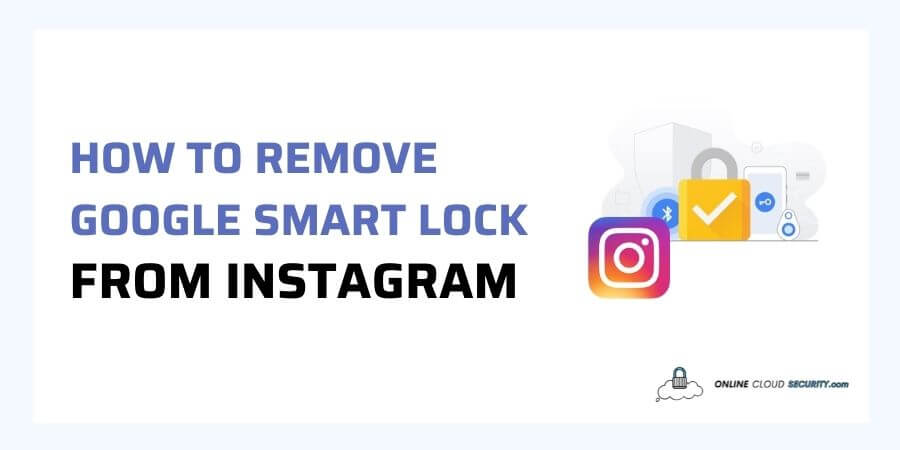
It’s more crucial than ever to safeguard your passwords and accounts; Still, there are times when you may want to do the exact opposite due to a situation and want to know how to remove Google Smart Lock from Instagram. However, Google Smart Lock is a feature that should not get overlooked because it allows us to enter services or devices with more ease.
You may use it on all your social media platforms, including Instagram, because the login information gets safely stored in your Google account. However, it can occasionally cause issues, such as preventing you from logging into your Instagram account. In that instance, a smart lock will not appear to be a viable solution.
Continue reading the post to learn more about Google Smart Lock and how to get rid of it if it’s causing you problems.
Smart Lock, as the name implies, is a Google-only feature that, as you may know, has something to do with security. This Google function keeps Android smartphones open or locked depending on various circumstances. It also eliminates the need to memorize passwords and security codes, allowing you to get to work instantly.
Smart Lock, as the name implies, is a Google-only feature that, as you may know, has something to do with security. This Google function keeps Android smartphones open or locked depending on various circumstances. It also eliminates the need to memorize passwords and security codes, allowing you to get to work instantly.
It is also available in the Apple App Store. It has many of the same features as the Android version but differs from the Android version. It assists you in securing your Gmail account on Android by utilizing your Bluetooth security key or setting up a security key integrated into your phone with the iOS app.
Instagram is a free picture and video-sharing social networking platform. Instagram used to be only for cool kids. Still, it has since grown in popularity as a means of communication. Meta’s Instagram had 1.21 billion users worldwide in 2021. Both Facebook and Instagram have purposefully engineered their platforms to be addictive.
Fact: On average, Americans check their smartphone 262 times every day. A significant portion of this time has got spent on social media.
Since you’re probably addicted to your social media applications. Let’s talk about why it’s essential to keep your social media credentials secure in today’s cyber security concerns without getting into whether that’s a good or a bad thing. It is where Google Smart Lock comes in. It allows users to save their login information on Google servers. After that, they may automatically log in to their account on several devices without putting in their password each time.
It works simply as when you initially join Instagram; you’ll get asked to provide access to your Google account. If you accept, Instagram will be able to connect to your Google account automatically the next time you attempt to log in.
Because Google Smart Lock is among the most secure ways to protect your passwords and log in to Instagram, the simplicity with which this assistance get provided can occasionally have unintended consequences. You may have accidently activated Google Smart Lock, or maybe you’ve enabled it on your own if you routinely use Instagram. Now, you cannot lock and login onto your Instagram account due to some problem. It is because certain apps with extensive security checks, such as Instagram, act differently with auto-login, such as Smart Lock.
Even several Instagram users have claimed they cannot log in to an account other than the one that Smart Lock stores. It might be pretty inconvenient if you wish to sign in. In this situation, you’ll need to figure out how to remove Google Smart Lock from Instagram. You may accomplish it in one of two ways. Let’s go right into the steps of a few methods. I am discussing various methods because you may never know if one might now work for you.
Follow the steps below to disable Smart lock altogether from your Goggle account.
Although entirely removing the Smart Lock is something you should do as a last resort. However, several people have complained that the other approaches were ineffective. Because I placed this as the initial method, you don’t have to go through all of them. If the issue persists or you would not want to disable it altogether, try the solution listed below.
This way, you can also disable the Smart Lock function on your smartphone for applications and websites. Follow the instructions outlined here.
Step 1: Select security from the settings app. Then choose Other security options, followed by an advanced label.
Note: For some phones, it may get hidden inside under biometrics and fingerprints options.
Step 2: You may now disable Smart Lock in the Trust Agent so that no app can utilize it on your device.
If there is still a problem with Instagram login, follow the next method for how to remove Google Smart Lock from Instagram.
In this approach, I’ll show you how to erase the stored Instagram login credentials from Smart lock. Once there are no saved credentials, you should be able to use the app without any problems without even disabling the Smart Lock completely. You can do it two ways, either directly from the Web or through your phone settings
Steps for Using Phone Settings
Step 1: Go to the phone’s Settings page and press on Google. Then tap the Manage Your Google Account option.
Step 2: Afterward, go to the security tab and scroll down until you find the Password Manager option.
Step 3: In the password manager, you’ll see a list of all the passwords you’ve stored for various websites and apps on your phone.
Step 4: Select Instagram from the drop-down menu, and you’ll get presented with your stored Instagram credentials.
Step 5: You’ll be given a choice to Edit or Delete. Now is your chance to remove the information you’ve stored.
It should resolve your problem; if not, try clearing the app cache data and try again to log in.
Steps for Using Web Version
Removing Instagram Smart Lock data via Android and web settings isn’t all that different. Let’s go over the basic steps quickly.
Step 1: Directly go to the Google Password Manager website. If you haven’t already done so, sign in to gain access to your password manager.
Step 2: Choose Instagram from the list of apps with saved credentials and remove the saved data. You may get prompted to re-enter your password or verify your identity.
Step 3: After you’ve completed, try logging in to the app on your phone again, which should work.
In this final method for how to remove Google Smart Lock from Instagram, the Instagram app will get disabled for use with the Smart Lock. It may get accomplished by creating an exception for an app or website where you don’t want a smart lock to keep your credentials. Follow the instructions outlined below.
Step 1: Once again, navigate to your phone’s settings and pick the Google option. You’ll go to Smart Lock for Passwords this time instead of heading to security.
Step 2: You’ll see an option to add an app you don’t want to save credentials for in the newly opened window. Use the + Add more button to add additional items to your cart.
Step 3: From the list of applications, choose Instagram. You will no longer be requested to save your password when you try to log in to Instagram, and Smart Lock will no longer be an issue for you.
Note: This exception may get removed in the future by repeating the procedures above and deleting the app from the exception list.
As I said earlier today, Google Smart Lock got designed to simplify your life. It allows you to access your devices without remembering passwords or security codes. Smart Lock uses Google Password Manager to make managing, viewing, and deleting passwords a breeze.
However, because some apps include security checks or other flaws, you may need to disable Google Smart Lock from any app, causing a problem. It was Instagram in our situation today. Fortunately, as stated in the above steps, how to remove Google Smart Lock from Instagram is not difficult. Hopefully, you’re now using Instagram and taking advantage of the world of connectedness surrounding you.
**Onlinecloudsecurity.com is a participant in the Amazon Services LLC Associates Program, an affiliate advertising program designed to provide a way for websites to earn advertising revenues by advertising and linking to Amazon.com and affiliated sites. As an Amazon Associate we earn affiliate commissions from qualifying purchases.**

Dave Miller is an IT Consultant for Online Cloud Security and has over 7 years of experience in the Information Technology space. He also specializes in repairing laptops & computers. In his spare time, he loves to talk about new technologies and hosts monthly IT and Cyber Security meetings in the Houston area.
Click any button down below to share this article on the following channels:

Online Cloud Security is here to recommend you the most secure devices, from laptops to smartphones, we only want to provide you with products that we have tested and used ourselves for online security. Every product that we recommend is heavily inspected and tested for security against hackers, viruses, malware, and any other intruders that may want to steal your information.

Online Cloud Security is here to recommend you the most secure devices, from laptops to smartphones, we only want to provide you with products that we have tested and used ourselves for online security. Every product that we recommend is heavily inspected and tested for security against hackers, viruses, malware, and any other intruders that may want to steal your information.
Your Trusted Source for Online Security