
Dave Miller – Tech Enthusiast & Security Expert – November 11th, 2022
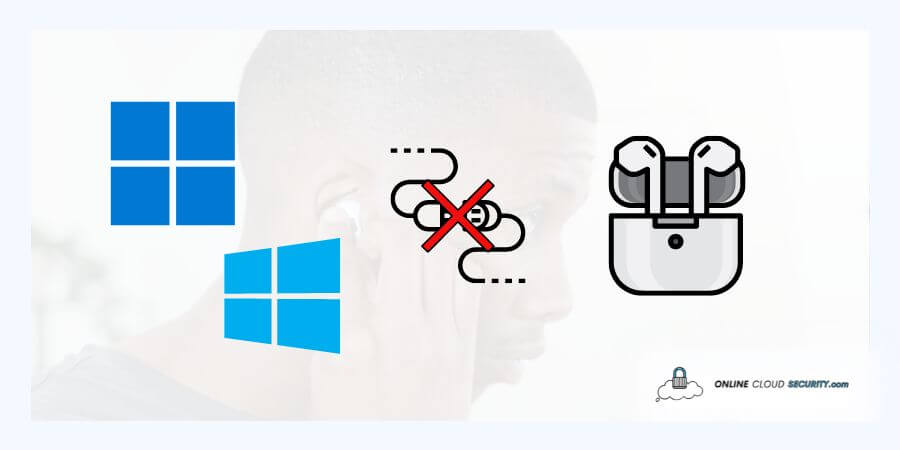
Although Apple Airpods is a fantastic product, it can be annoying if AirPods Keep Disconnecting from Windows 10. Since using Airpods within the Apple ecosystem is their primary purpose, they function flawlessly and without any problems there. It gets estimated that over 150 million AirPods sold so far. However, using them outside of Apple’s own devices will provide entirely different outcomes. However, they function well enough to accomplish the goal.
But, many consumers have complained that they can’t get their Airpods to work with Windows, and even if they can, they keep disconnecting. Therefore, there may be several causes, and you cannot identify the issue immediately. It would help if you attempted every option to find something that works for you in this situation. I’ll give you some helpful advice.
Continue reading the article so that maybe you can troubleshoot the issue using a variety of solutions by the end of the article to fix all the possible problems with your AirPods.
One of the best things about Apple’s AirPods is how simple it is to connect and use them with Apple devices. You can also use them with other Bluetooth devices, which is another excellent feature. Yes, there is room for discussion over whether they perform well on other devices. However, it is possible to connect them by following a few easy steps, just as you would with any other Bluetooth device.
But if you attempt to use Windows with Airpods, there may be a connectivity issue for various reasons. Except for a few software bugs, it shouldn’t generally be a huge problem, but you still need to take action to address it. Therefore, if you’re one of the users complaining that your AirPods Keep Disconnecting from Windows 10, you’re not alone.
The worst aspect of this issue is that Windows often reports that your AirPods are correctly connected, yet you still don’t hear anything from them. This bug appears to happen increasingly regularly. Decide one of the options listed below works for you and implement it, as this might be happening for several reasons.
Services are applications that operate in the background of Windows 10 without displaying a user interface and allow system functionality. On the other hand, a Bluetooth gateway serves as a bridge between Bluetooth-enabled gear and other devices. For instance, a Bluetooth device can connect to external or portable speakers via an audio or stereo Bluetooth gateway.
While Bluetooth Audio Gateway Service refers to the service running within the Window that supports the Bluetooth Handsfree Profile’s audio gateway role. Therefore, it primarily allows Bluetooth device detection and association over distance. Also, halting or disabling this service may prevent new devices from being identified or linked and cause Bluetooth devices that have already got installed to malfunction.
Your AirPods Keep Disconnecting from Windows 10 sometimes while this service is malfunctioning. Follow the instructions below to correct the solution.
Step#1: Search for Bluetooth Audio Gateway Service and Bluetooth Support Service by typing SERVICES into Windows’ search bar.
Step#2: Double-click both of them after you’ve located them in the list, and ensure that their starting type gets set to Automatic instead of manual.
Step#3: After restarting Windows 10, repair the Airpods once more to see whether the issue got resolved.
Windows 10 has a built-in troubleshooter that may assist users in automatically identifying and addressing problems as necessary. Using devices that depend on Bluetooth services will probably result in issues if your system’s Bluetooth service isn’t working correctly. To use Bluetooth Troubleshooter, follow the steps below if your AirPods disconnect from Windows 10 or you have issues connecting to Bluetooth devices.
Step#1: Press Win + I to enter Windows Settings in Windows 10 and navigate to the newly opened Window.
Step#2: Select Troubleshoot here and from the other troubleshooters, then look for the Bluetooth troubleshooter.
Step#3: Once the troubleshooter has finished its first scan, run it by following the on-screen instructions. It will then report any issues it discovers and requests your consent before automatically applying any necessary updates.
Step#4: Applying the patches as advised by the Window troubleshooter; your Airpods should then function properly.
If the preceding technique didn’t work for you, try the option below, which involves uninstalling your Bluetooth devices so that Windows 10 can reinstall them and cease malfunctioning.
Step#1: Right-click the Windows button to access the device manager, or use the search bar to find it.
Step#2: Expand Bluetooth by searching for it here.
Step#3: You must remove every Bluetooth device. It will want you to restart the device immediately; choose no, or restart later and remove everything.
Step#4: Restart the device once all of them get removed and Bluetooth disappears. Do not fear; after restarting, it will recognize all Bluetooth drivers and devices.
Every computer contains several drivers regulating different installed programs and hardware elements. Hardware and applications on your computer won’t operate correctly without drivers. Similar to how you require drivers that are compatible with your Bluetooth device when connecting your AirPods to your Windows PC.
Since Windows 10 constantly releases updates, out-of-date drivers are occasionally to blame for all Bluetooth-related issues. It is necessary to update each device separately.
Note: There is a better solution if you’re weary of manually upgrading your device drivers to maintain your computer operating at peak speed. However, third-party premium softwares are not free. Maintaining critical components of your PC experience up to date is crucial, like CCleaner, which I use. Through the easy and speedy identification of more than 25 million drivers, their Driver Updater solves this issue head-on.
So here, you might need to manually update the driver by following the steps below.
Step#1: Once more, you must access Device Manager. To do so, either right-click the Start button or select Device Manager. Or, as demonstrated in the earlier method.
Step#2: Expand the Bluetooth item on the Device Manager screen, then right-click on the AirPods that are already linked.
Step#3: To have the driver automatically find and install, select the Update Driver option now and follow the on-screen instructions. The search for appropriate drivers by Windows 10 will take some time.
Step#4: Restart your computer after the driver update got installed.
Now see whether the issue with the AirPods failing to connect to Windows 10 got resolved.
When you connect your AirPods to your laptop, it quickly disconnects but still displays the connection. Another option is going to the sound icon and fiddling with the playback device settings. In Windows 10, there isn’t yet a shortcut option for quickly changing the playing device. However, you may modify the default playback device settings by following the instructions below and checking.
Step#1: Right-click Sounds from the context menu to access the sound icon in the taskbar at the bottom right of your Window.
Step#2: Next, go to playback for all the devices and deactivate any unnecessary devices that could interfere with your computer’s ability to connect to your Airpods.
Step#3: Don’t forget to enable AirPods afterward and then pair your AirPods once again in the playback devices.
This ought to resolve the problem you’re having with AirPods Keep Disconnecting from Windows 10
In general, Apple products represent luxury, but the truth is that they have created some of the most user-friendly mobile devices on the market. Another example of technology that is both simple and quick to use is the Apple Airpods. As Bluetooth has dependable and consistent connectivity. The initial generation, powered by the unique Apple W1 processor, detects when they are in your ears using optical sensors and a motion accelerometer. The W1 chip automatically channels the audio and activates the microphone whether you’re using one or both AirPods. Users with supported devices immediately link their devices and reconnect.
With the release of the H1 and H2 processors, which get incorporated into the company’s AirPods, Apple raised the bar by enhancing the Bluetooth streaming experience. Several more features were made possible by the H12 chipset, which made it possible for a Bluetooth connection to be even quicker and more secure. The Apple AirPods are the only option if you’re looking for a new set of wireless earphones that complement your iPhone exceptionally nicely.
But when you attempt to utilize these Apple Airpods outside of their environment, problems do occur. Because iPhones and other Apple devices are perfectly compatible with AirPods. However, they function just like any other Bluetooth device, so you may also connect to a Windows computer. As was already mentioned, some customers are having trouble with AirPods Keep Disconnecting from Windows 10. You can troubleshoot the issue, as I’ve presented some potential fixes above.
However, remember that even if you get them to run well on Windows, you still lose a lot of features. While pairing AirPods with an Apple device may feel a bit more magical, they are just a standard Bluetooth device, like most wireless headphones. Considering that Apple solely built CPUs for its own environment. But in any case, you’ll be able to hear the sound, which serves the intended function.
Even though they are more expensive than other choices, using Airpods is a wonderful experience. They deliver the user experiences that customers expect from Apple devices. Apple operates in such a way that all of its products function flawlessly within their own environment, but utilizing them with other devices is constantly problematic. The issue with AirPods Keep Disconnecting from Windows 10 gets frequently tied to Windows. And perhaps your problem has already been solved after trying the following remedies. However, don’t rule out the most basic causes of its failure.
There could be an easy fix, like seeing if the battery life on your AirPods is sufficient to keep them functioning. Remember to check the Airpods in addition to simply updating the Windows driver. It is so that Apple can occasionally activate new features by addressing issues by releasing firmware upgrades. Technical issues may arise if your AirPods are using out-of-date firmware.
Or, if Windows 10 is the major offender, in this case, Microsoft’s help service is probably the best for resolving Bluetooth problems with Windows 10. On the Microsoft Support page, select Contact us to start a live conversation with a support representative.
**Onlinecloudsecurity.com is a participant in the Amazon Services LLC Associates Program, an affiliate advertising program designed to provide a way for websites to earn advertising revenues by advertising and linking to Amazon.com and affiliated sites. As an Amazon Associate we earn affiliate commissions from qualifying purchases.**

Dave Miller is an IT Consultant for Online Cloud Security and has over 7 years of experience in the Information Technology space. He also specializes in repairing laptops & computers. In his spare time, he loves to talk about new technologies and hosts monthly IT and Cyber Security meetings in the Houston area.
Click any button down below to share this article on the following channels:

Online Cloud Security is here to recommend you the most secure devices, from laptops to smartphones, we only want to provide you with products that we have tested and used ourselves for online security. Every product that we recommend is heavily inspected and tested for security against hackers, viruses, malware, and any other intruders that may want to steal your information.

Online Cloud Security is here to recommend you the most secure devices, from laptops to smartphones, we only want to provide you with products that we have tested and used ourselves for online security. Every product that we recommend is heavily inspected and tested for security against hackers, viruses, malware, and any other intruders that may want to steal your information.
Your Trusted Source for Online Security